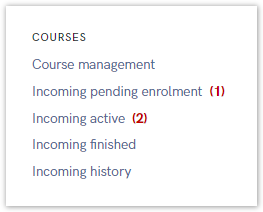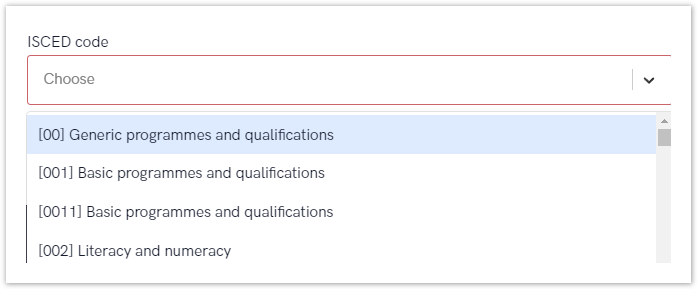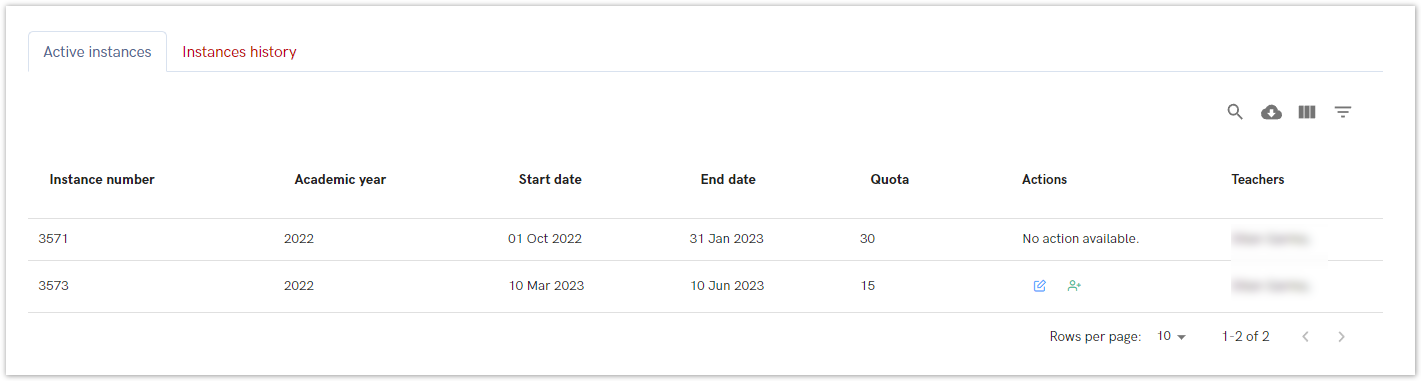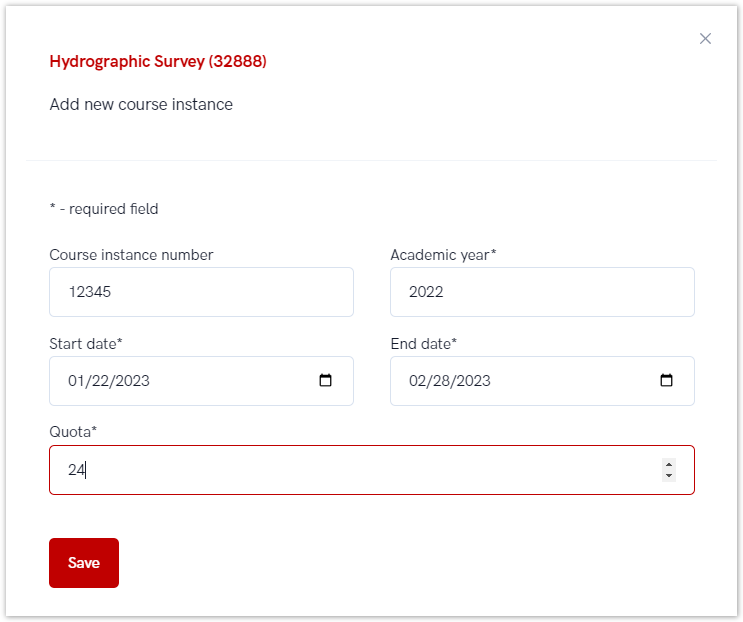The following option is intended for administrators in order to view or change information about courses.
Invalidating the UNIC Student Status
If a home UNI uses API, the status of the UNIC student can be revoked via API. Otherwise, the UNIC student status is revoked by the home UNI Admin via Admin portal.
Figure 1. Available options in courses related menu
There are five different options in this menu:
- Course management - option intended for adding, viewing and editing existing courses
- Incoming pending enrolment - with two sub-options: pending enrolments and approved enrolments
- Incoming active - list of incoming active students
- Incoming finished - the list of incoming students who have completed the activity
- Incoming history - the list of students who had dropped off from the course, or had been denied enrolment.
Course management
Course management option offers a number of action regarding a course.
Through this option, administrator can add a new course, edit course, view or add a new course instance
Figure 2. Course management option
Adding a new course
After selecting the Add course option, a new screen appears where the administrator enters information about the new course.
Some of the fields are required, such as: Course name, Course description, ECTS credits, Local course ID, information is the course is active or not and ISCED code.
Figure 3. Adding a new course
ISCED is the reference international classification for organizing education programmes and related qualifications by levels and fields. ISCED 2011 (levels of education) has been implemented in all EU data collections since 2014.
Administrator can type the programm's code or a name.
Figure 4. List of ISCED codes
Once all obligatory information has been provided, administrator can save the course.
Edit course
This option allows administrator to edit information about the course, no matter if the course is active or inactive.
Figure 5. Editing the course data
Course instances
Course instance is related to every course lecture in a certain period/academic year.
One course can have more the one instance in the same period of time or in a same academic year.
Active instances
This option shows every active instance of certain course. A instance is active if it is still not pass the start date or an end date.
The main difference is that once the start date has passed, course instances can no longer be modified, but if the course hasn't started yet, an administrator can change the course instance information and add or remove instructors.
The following information are visible:
- instance number - every instance have it's own number/code
- academic year - when the instance will be held
- start and end date
- students quota – how many students can enrol
- actions - there are two possibilities:
- no action available - if start date has passed
- editing information about course instance and adding/removing teachers
- teacher - who will be the lecturer for specific instance.
Figure 6. Active instances
Instances history
This option shows history for course instances.
When the course has ended, it becomes visible in this tab.
The following information are visible:
- instance number - every instance have it's own number/code
- academic year - when the instance was the held
- start and end date
- students quota – how many students can enrol
- actions - there aren't any action available
- teacher - who will be the lecturer for specific instance.
Figure 7. Instances history
New instance
To add a new instance, the administrator must select the New instance button and enter information about the code, the academic year, the start and end date, and the number of students who can enroll in the course.
Figure 8. Adding a new instance