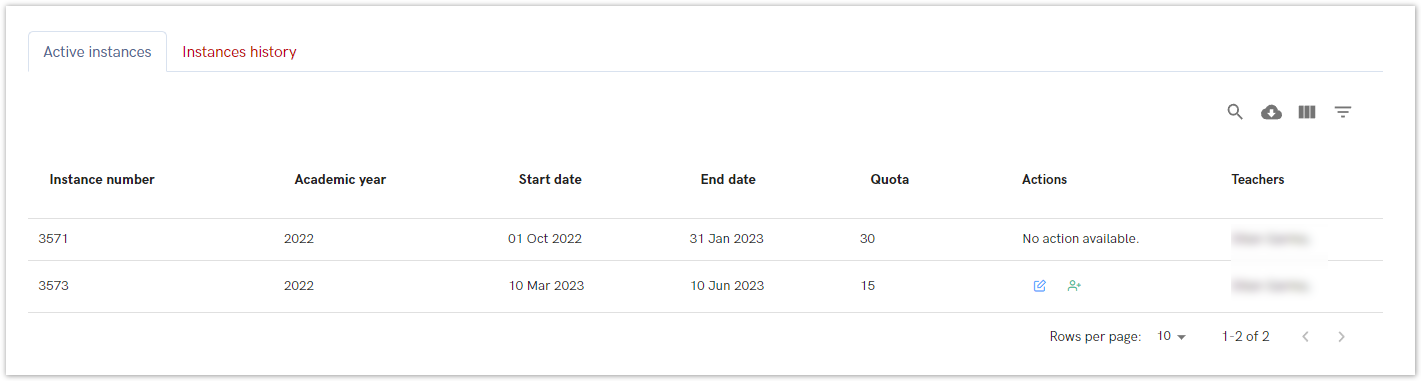| Section | ||||||||||||||||||
|---|---|---|---|---|---|---|---|---|---|---|---|---|---|---|---|---|---|---|
|
Course management
Course management option offers a number of action regarding a course.
Through this option, administrator can add a new course, edit course, view or add a new course instance
Figure 2. Course management option
Adding a new course
After selecting the Add course option, a new screen appears where the administrator enters information about the new course.
Some of the fields are required, such as: Course name, Course description, ECTS credits, Local course ID, information is the course is active or not and ISCED code.
ISCED is the reference international classification for organizing education programmes and related qualifications by levels and fields. ISCED 2011 (levels of education) has been implemented in all EU data collections since 2014.
Edit course
Course instances
Course instance is related to every course lecture in a certain period/academic year.
One course can have more the one instance in the same period of time or in a same academic year.
Active instances
Figure 6. Active instances
Instances history
New instance
Incoming pending enrolment
| Info |
|---|
| The administrator can see all courses for incoming students who did not yet started (in statuses 2 to 6). For more information about status, please visit site: Status explanation |
Incoming active
| Info |
|---|
| The administrator can see all courses for incoming students who had started (course is in status 7, course date has started). For more information about status, please visit site: Status explanation |
Incoming finished
| Info |
|---|
| The administrator can see all courses for incoming students who had finished (course is in status 8, course date has ended and the grade has been obtained). For more information about status, please visit site: Status explanation |
Incoming history
| Info |
|---|
| The administrator can see all courses who had started more than 30 days ago, and are in statuses 2 to 6. For more information about status, please visit site: Status explanation |