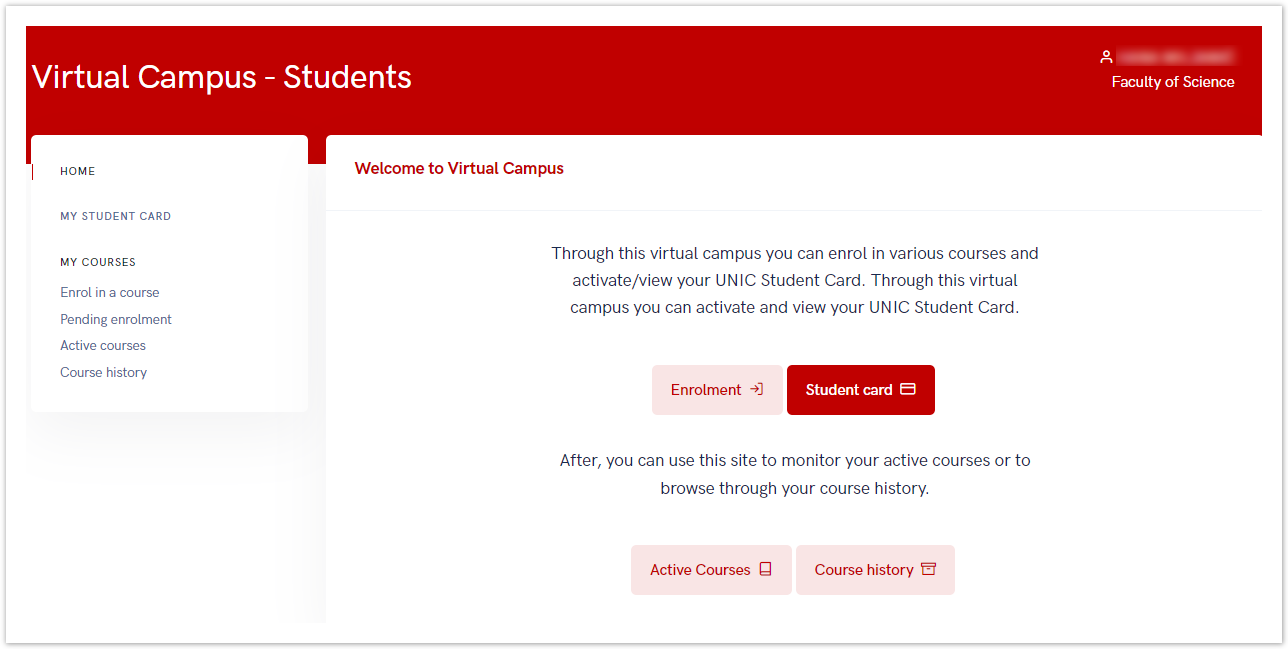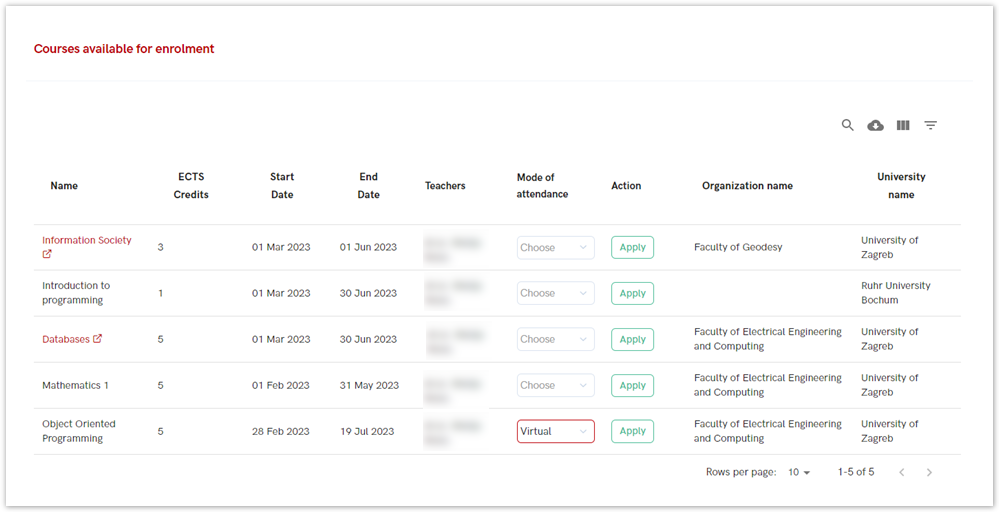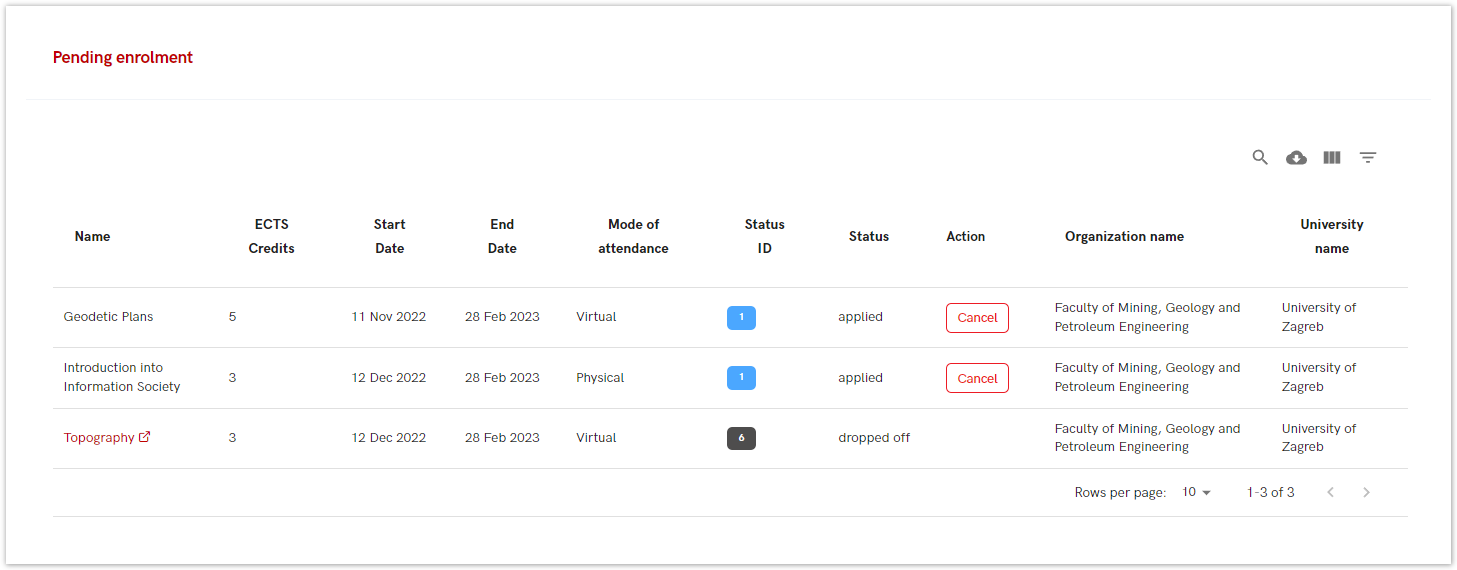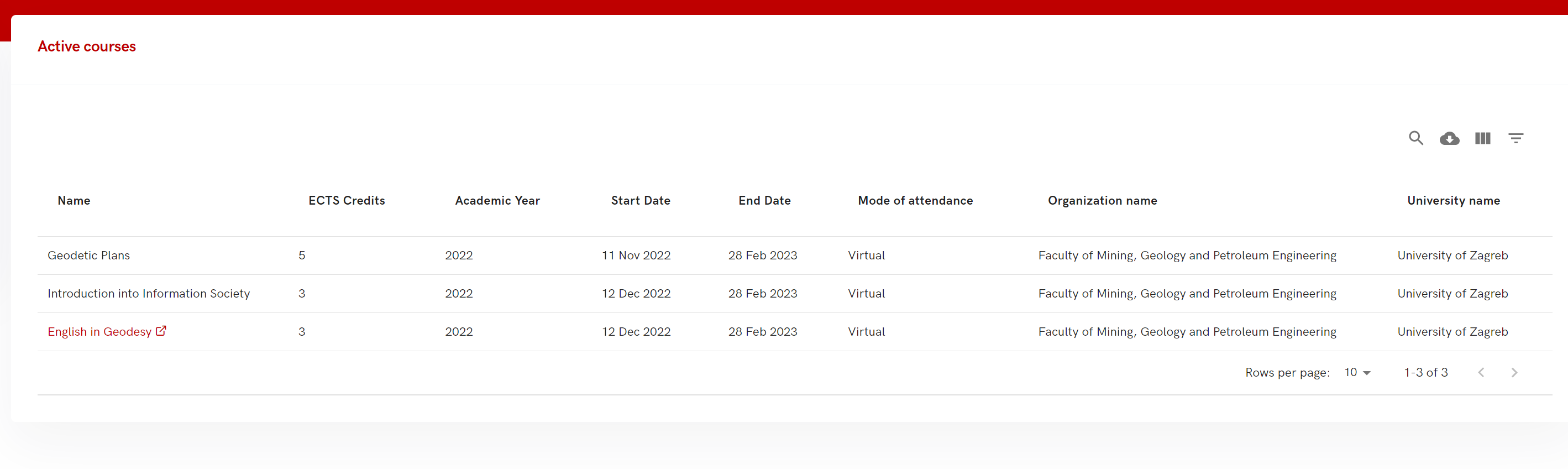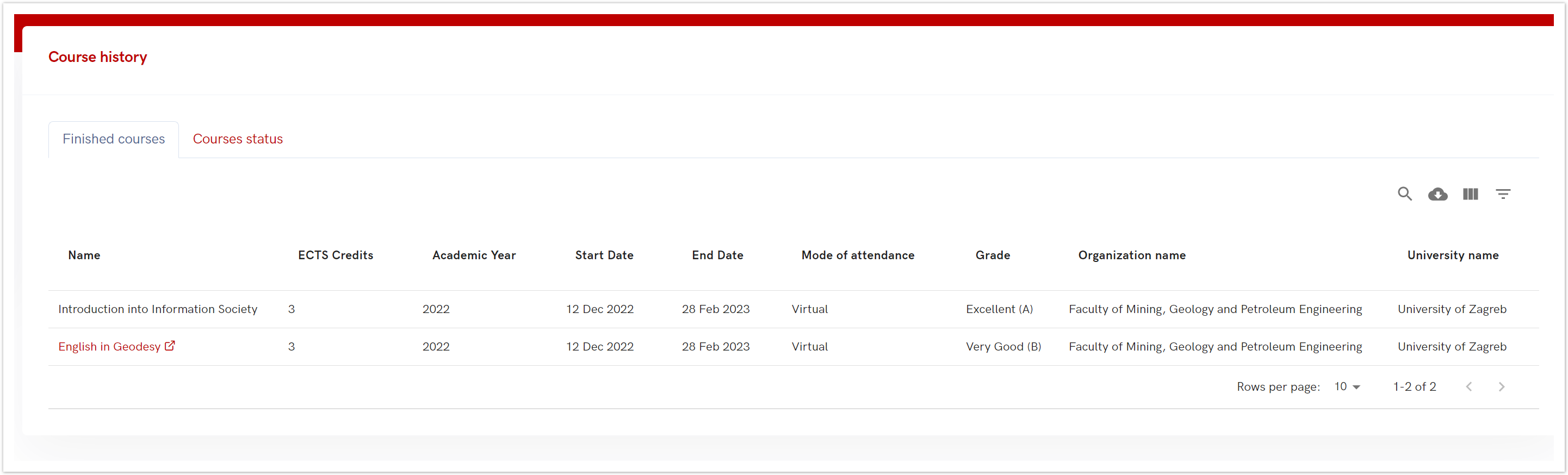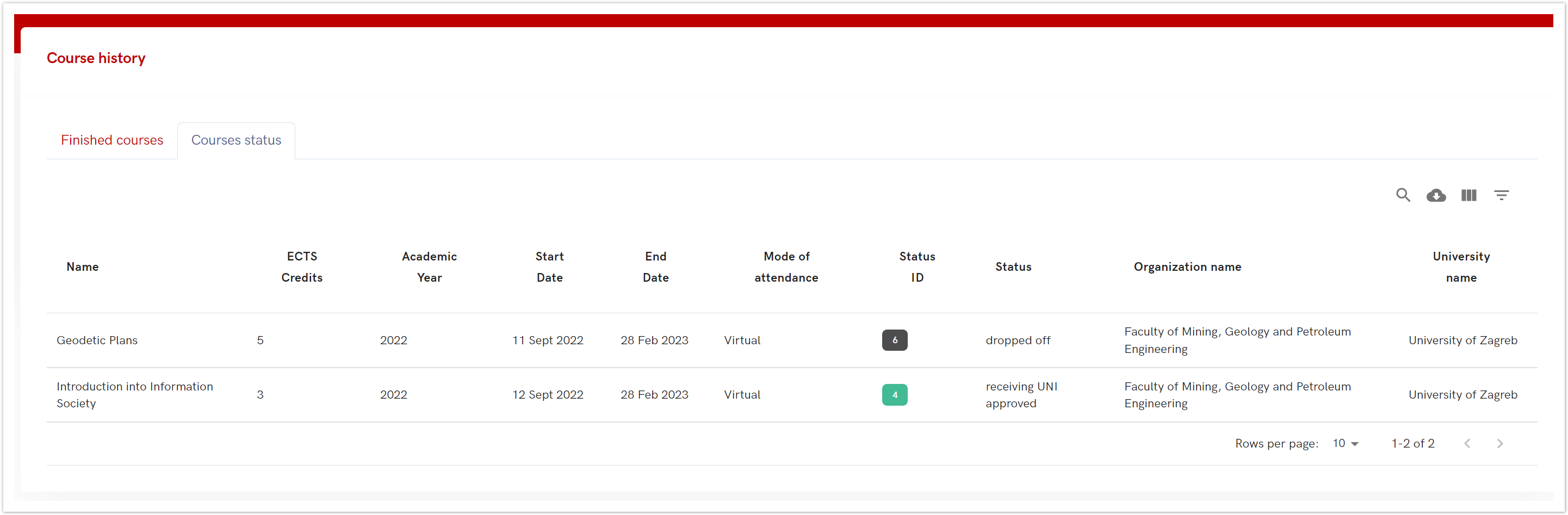...
| Section | |||||||||||
|---|---|---|---|---|---|---|---|---|---|---|---|
|
...
Student can generate and download virtual UNIC student card. The card provides identifies and provides information about UNIC student.
...
| Info |
|---|
Student Card Process
|
After selecting the language in which the data on the card will be displayed, student must choose the Generate button.
...
First time generated UNIC card is automatically activated and student can downloaded download it. If for some reason, UNIC student card is deactivated, student must contact it's home university administrator for the card's activation.
...
My courses menu offers an overview of courses, student's active courses, pending enrollment's enrolments and course history.
Enrol in a course
There are various visible information about specific courses, such as:
- Name - name Name of a an offered course
- ECTS credits - ECTS credits which student will receive after completing the course
- Start and End dates - Period when the course will be held
- Organization's name - The name Name of the organization performing the course
- University name - The superior university to the organization performing the courseName of the parent university
- Mode of attendance - Attendance can be virtual or Physicalphysical
- Action - apply Apply on to the desired course
Figure 5. Courses available for enrolment
...
There are various visible information about specific courses, such as:
- Name - name Name of a an offered course
- ECTS credits - ECTS credits which student will receive after completing the course
- Start and End dates - Period when the course will be held
- Mode of attendance - Attendance can be Virtual virtual or Physicalphysical
- Status ID and Status - Status ID and an explanation of the status. For more information about status, please visit chapter Status explanation
- Action - only available action is to cancel pending course
- Organization's name - The name Name of the organization performing the course
- University name - The superior university to the organization performing the courseName of the parent university
Figure 6. Pending enrolment option
...
There are various visible information about specific courses, such as:
- Name - name Name of a an offered course
- ECTS credits - ECTS credits which student will receive after completing the course
- Academic Year - the The academic year in which the course is taught
- Start and End dates - Period when the course will be held
- Organization's name - The name of the organization performing the course
- University name - The superior university to the organization performing the courseName of the parent university
- Mode of attendance - Attendance can be virtual or Physicalphysical
Figure 7. Active courses option
...
There are various visible information about finished courses, such as:
- Name - name Name of a an offered course
- ECTS credits - ECTS credits which student will receive after completing the course
- Academic Year - the The academic year in which the course is taught
- Start and End dates - Period when the course will be held
- Mode of attendance - Attendance can be virtual or Physicalphysical
- Status ID and Status - Status ID and an explanation of the status. For more information about status, please visit chapter Status explanation
- Organization's name - The name Name of the organization performing the course
- University name - The superior university to the organization performing the courseName of the parent university
Figure 8. Finished courses tab
There are various visible information about course status, such as:
- Name - name Name of a an offered course
- ECTS credits - ECTS credits which student will receive after completing the course
- Academic Year - the The academic year in which the course is taught
- Start and End dates - Period when the course will be held
- Mode of attendance - Attendance can be virtual or Physicalphysical
- Grade - The grade with which the course was passed
- Organization's name - The name Name of the organization performing the course
- University name - The superior university to the organization performing the course
...
- Name of the parent university
Figure 9. Course status tab