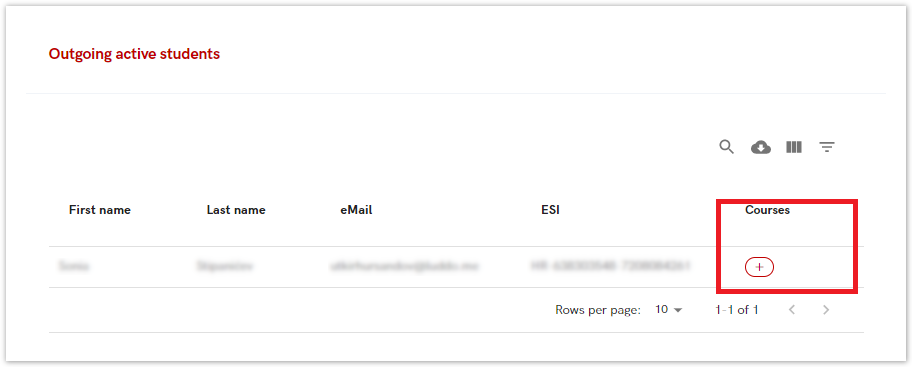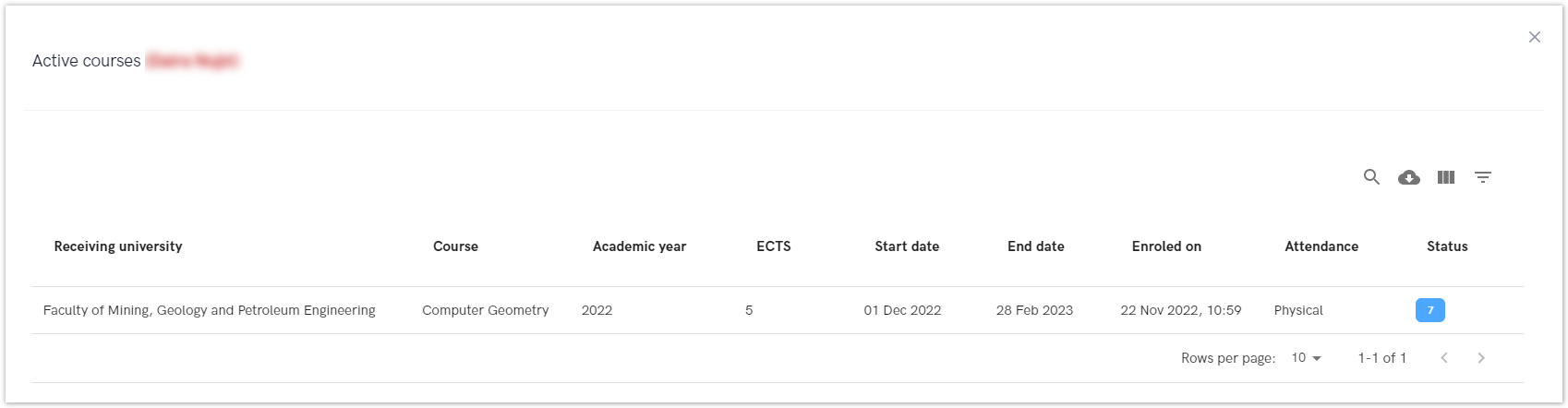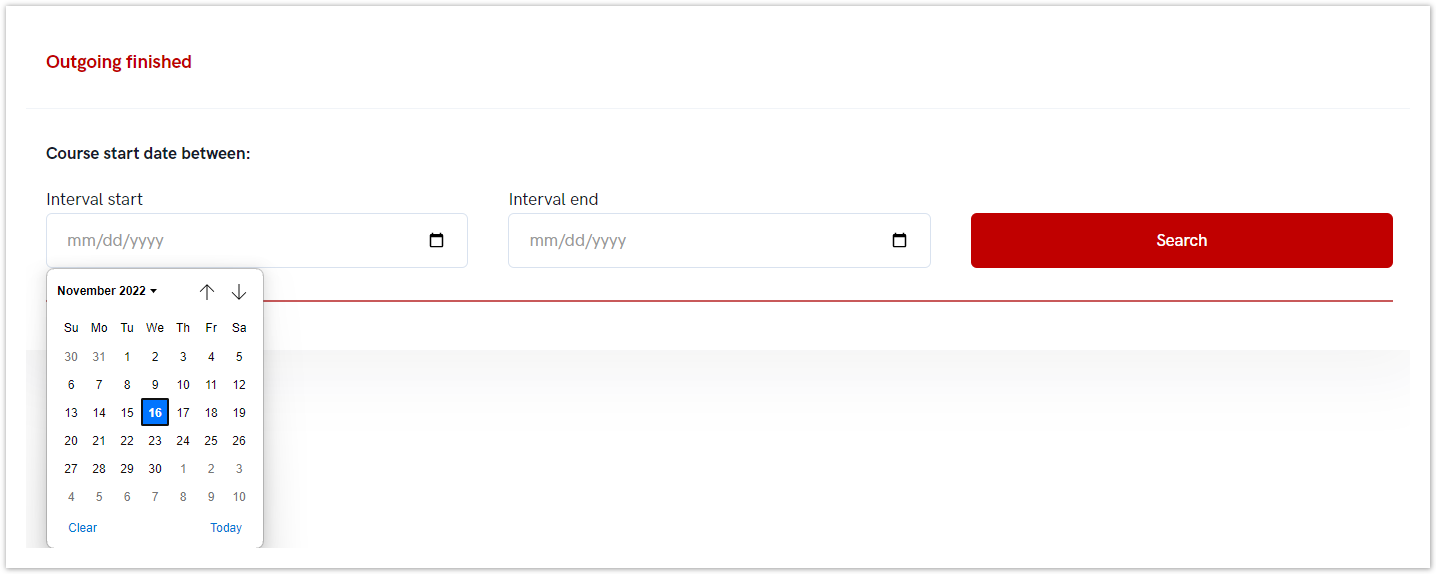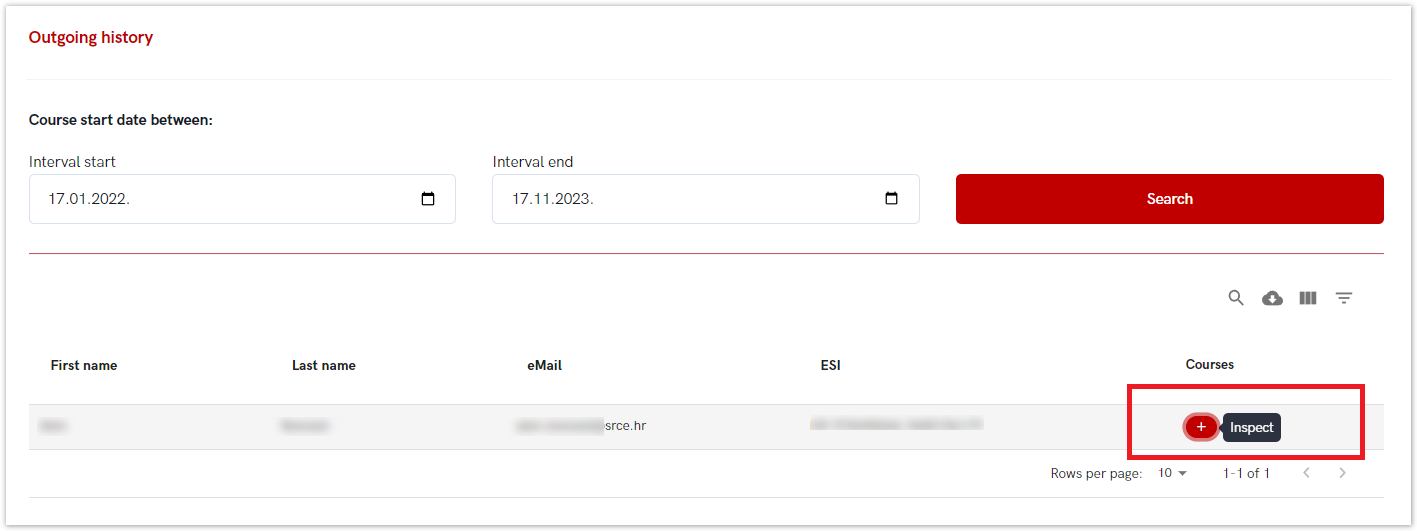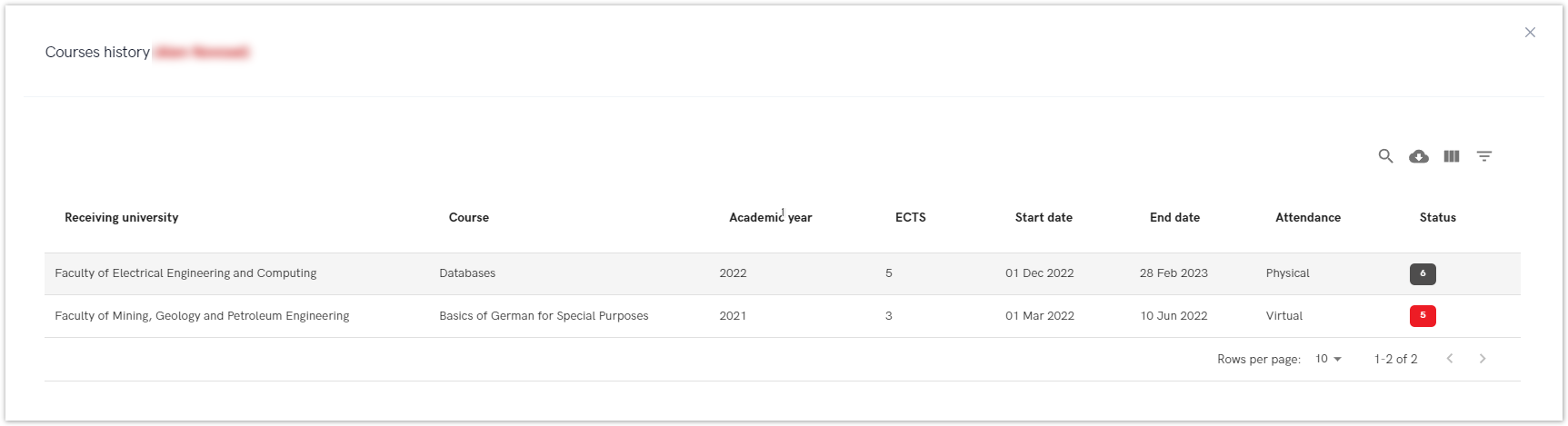...
Figure 6. The other statuses tab
Outgoing active students
Outgoing active students option allows administrator to view information about all those outgoing students whose course had started.
| Info |
|---|
| The administrator can see all outgoing students who have started the course (course is in status 7, course date has started). For more information about status, please visit site: Status explanation |
Figure 7. Choosing the inspect option in order to view details
After selecting option Inspect (plus sign), a new screen appears with the following information:
- student's first and last name
- the receiving university,
- the course the student was enrol in,
- academic year,
- ECTS credit,
- course start and end date,
- date of enrloment
- method of attendance,
- and status (7 - student enroled, attending the course)
Figure 8. Information about active courses for outgoing students
Outgoing finished
Outgoing finished option gives an overview of a students who had finished course and got the grade.
| Info |
|---|
| The administrator can see all outgoing students who have finished the course (course is in status 8, course date has ended and the grade has been obtained). For more information about status, please visit site: Status explanation |
Administrator To view the information, the administrator must set interval dates in order to view resultsa time interval.
Figure 9. Setting the desired time range
...
In order to view details, administrator must choose the inspect option (plus sign).
Figure 10. Choosing the inspect option in order to view details
...
- student's name and surname,
- the receiving university,
- the course the student was enrol in,
- academic year,
- ECTS credit,
- course start and end date,
- enrol date of enrolment
- method of attendance,
- and status (8-completed/passed)
- grade
- grade date
Figure 11. Information about course for outgoing finished student
...
| Info |
|---|
| The administrator can see all courses who had started more than 30 days ago and are in statuses 1 to 6. For more information about status, please visit site: Status explanation |
Administrator To view the information, the administrator must set interval dates in order to view resultsa time interval.
If there are records matching the search criteria, the data is displayed below and the administrator must select the view option to see the details.
In order to view details, administrator must choose the inspect option (plus sign).
Figure 12. Choosing the inspect option in order to view details
A new screen appears with the following information:
- student's first and last name
- the receiving university,
- the course the student was enrol in,
- academic year,
- ECTS credit,
- course start and end date,
- method of attendance, and
- status (statuses 1 to 6).
Figure 13. Information about course history for outgoing finished student