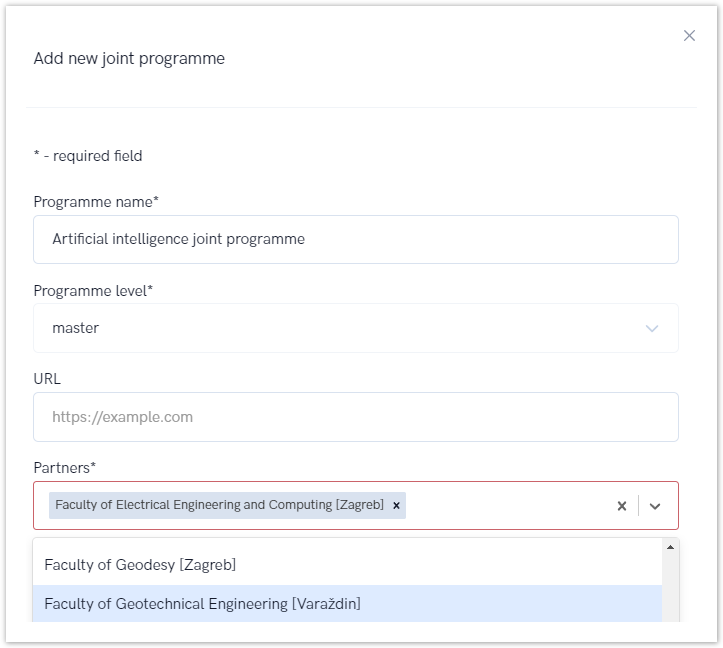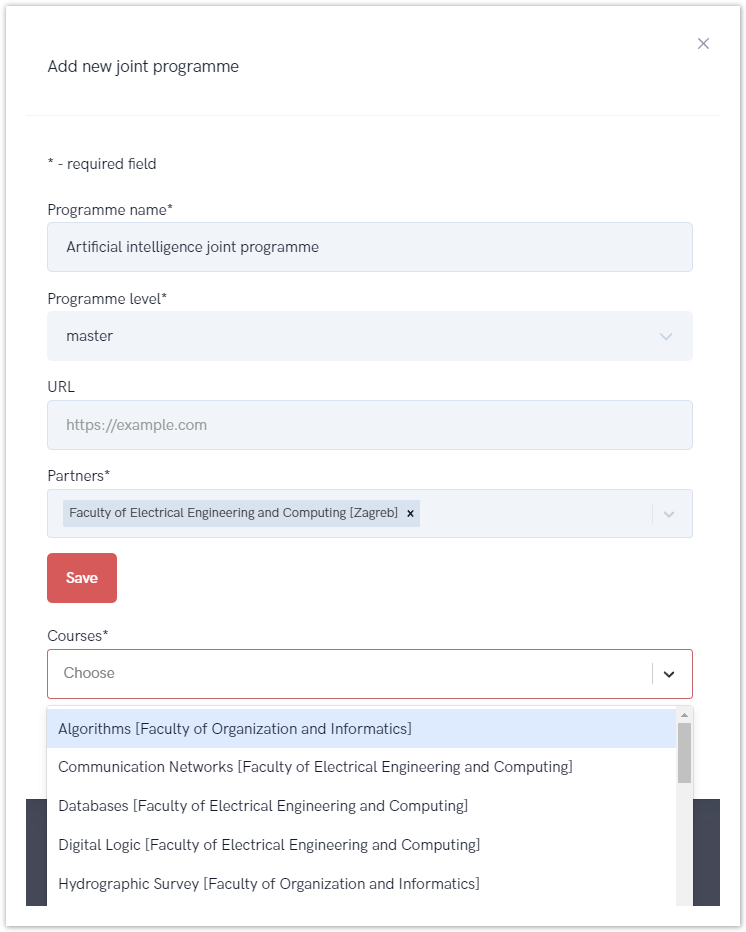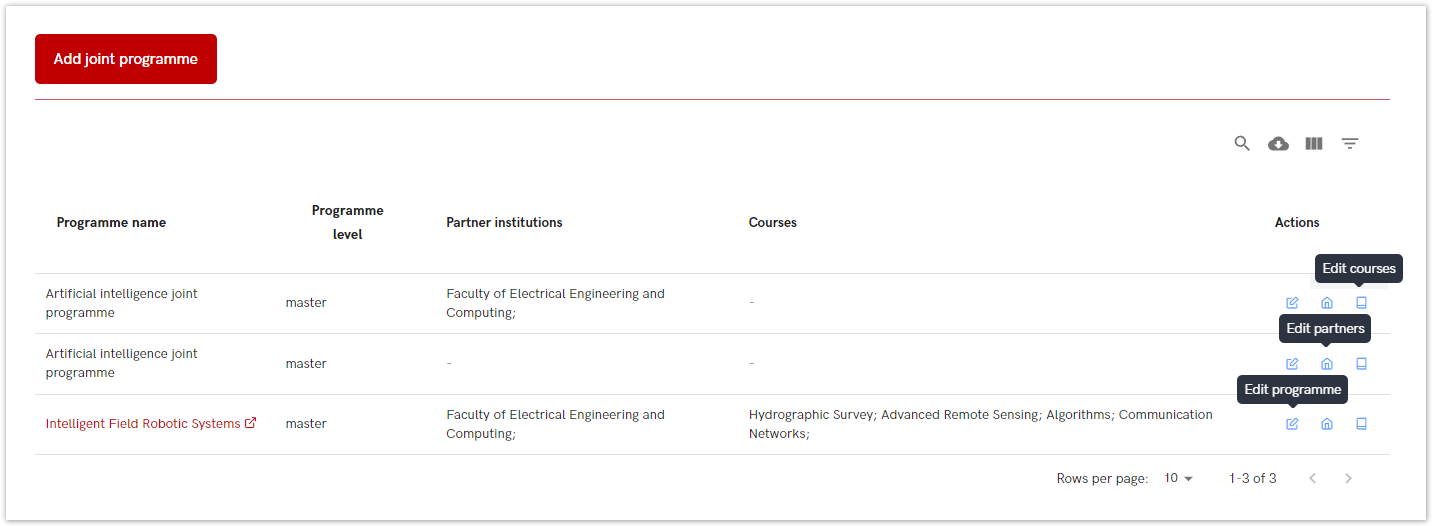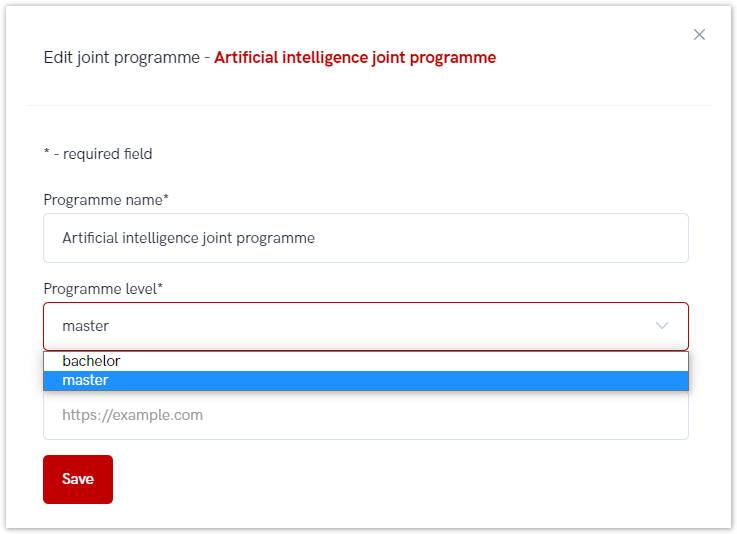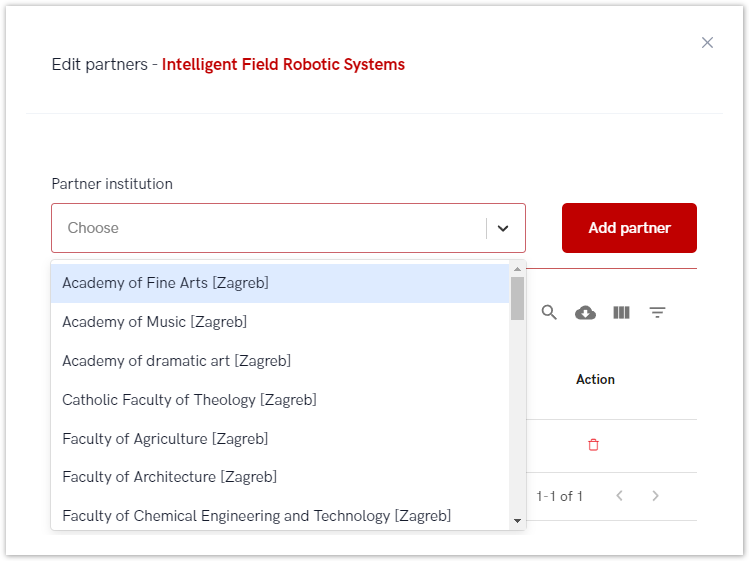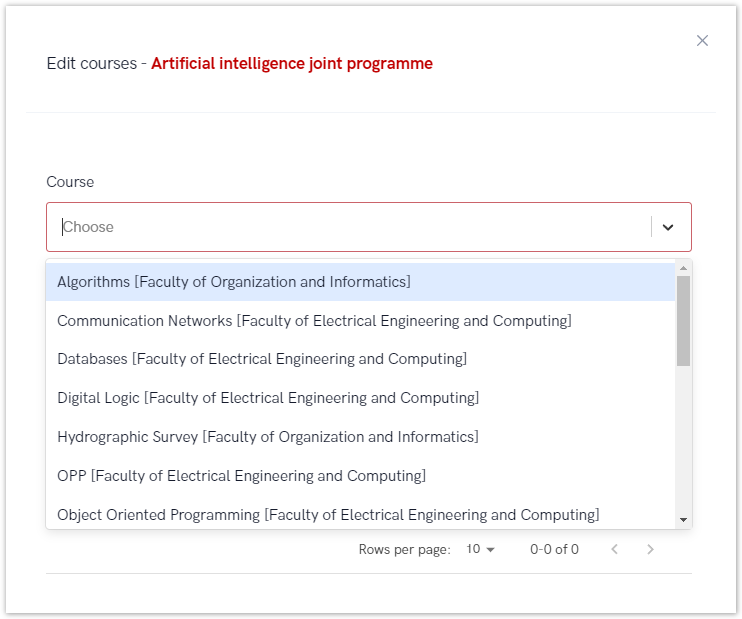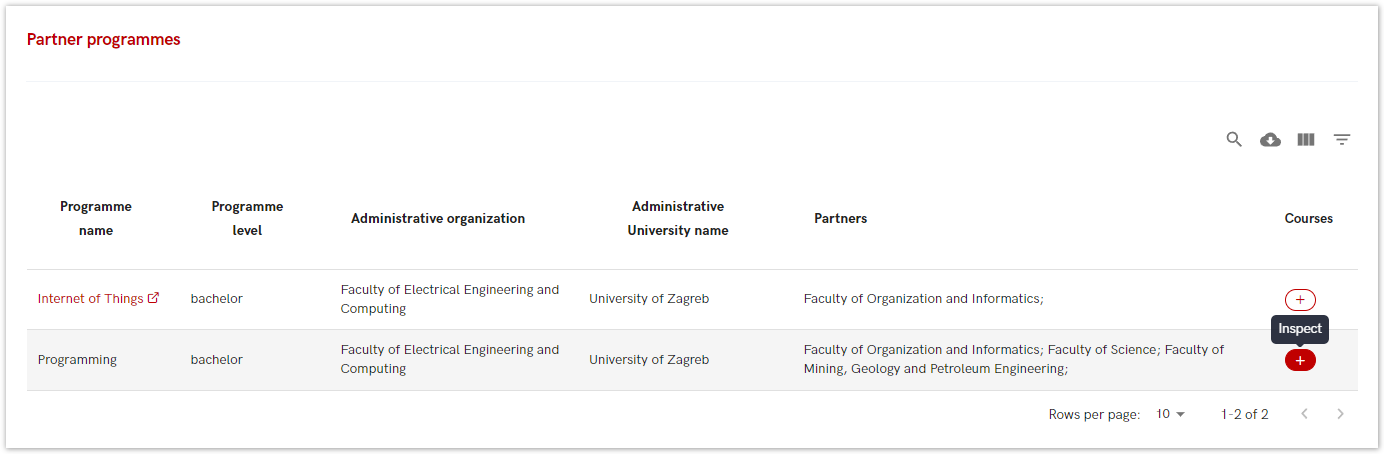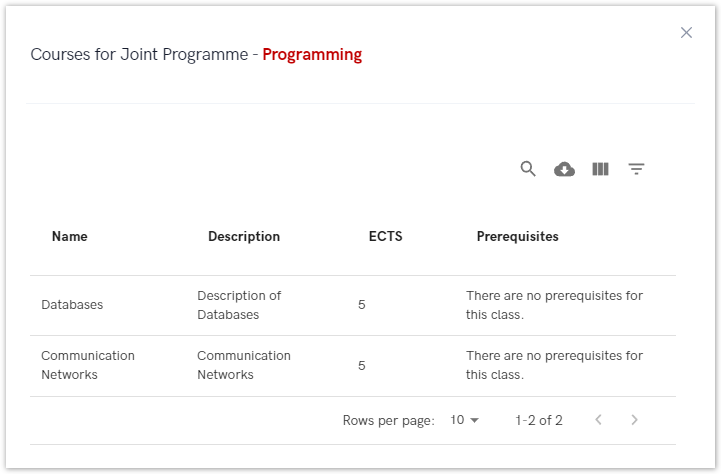...
To add a new joint programme administrator must choose Add joint programme button and fill the required fields.
Programme name and level are required fieldsRequired fields are: programme name, programme level and partners, but URL field is optional.
Figure 3. Adding a new joint programme
After Once the data has been entered, it is necessary to select the Save option, after which information about the newly added program will appear in the main window.
the entered data will be saved, and the administrator will be able to continue the process and add new courses to the joint programmes.
Administrator can see all the courses for every partner institution and simply add them to joint programme.
Figure 4. Adding the courses to Figure 2. Adding a new joint programme
Editing a joint programme
If for some reason it is necessary to change program's name or a level, the make some changes in existing joint programme these changes can me made through using the Edit action , after which the window shown in Figure 2. opens, where it is possible to change the displayed data.
Figure 3. Choosing the Edit action
...
(Figure 5. shows editing actions that can be made on certain joint programmes).
In order to change courses, administrator must choose appropriate icon (as show in Figure 5.).
The same applies to changes related to the name of the program or changes related to partners.
Figure 5. Choosing the Edit action
To change name of the joint programme or programme level, administrator must choose edit programme icon and insert new data.
Figure 6. Changing the programme level
To add or change partner organization, administrator must choose Edit partners icon and made desired changes.
Figure 7. Adding a new partner organization to the joint programme
To add a new course, administrator must choose Edit course icon.
Figure 8. Adding a new course to the joint programme
Partner programmes (Participating)
This option allows the administrator to view the joint programs for which their institution is stated as a partner institution.
| Info |
|---|
| The option is only for viewing information about joint programmes and courses. |
Figure 9. Inspecting the partner programmes option
In order to view details about courses for specific joint programme administrator must choose the Inspect icon.
Figure 10. Details on courses for a joint programme