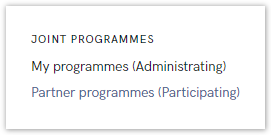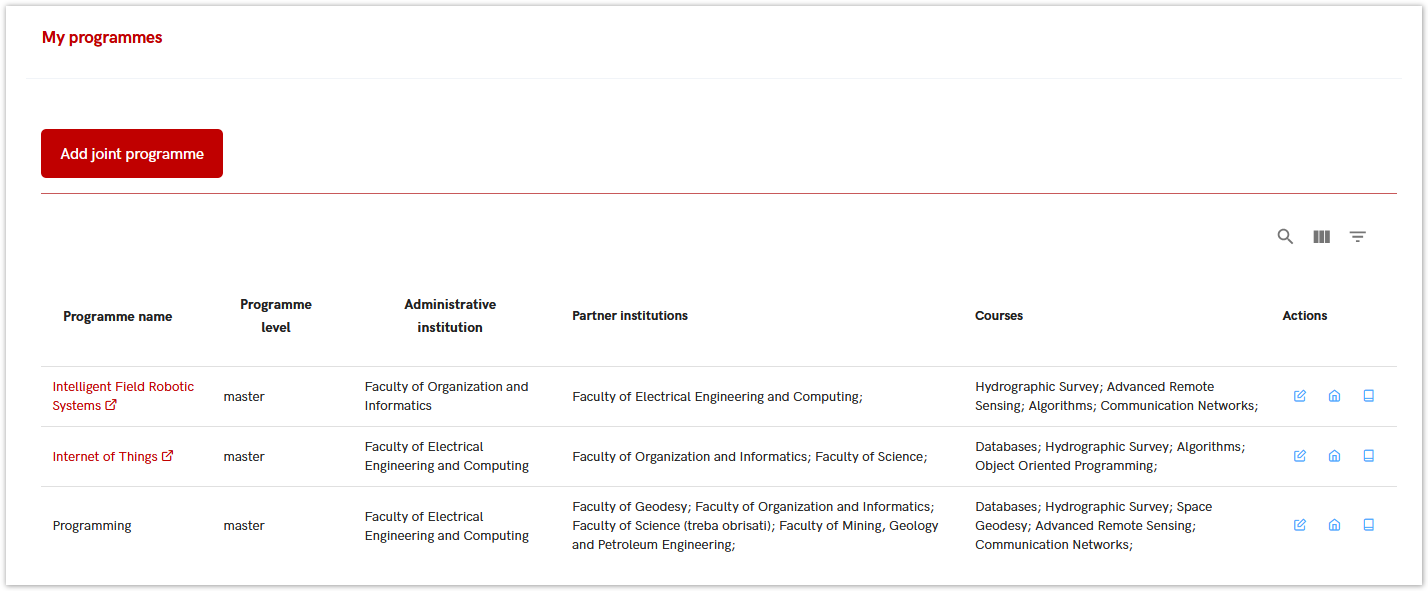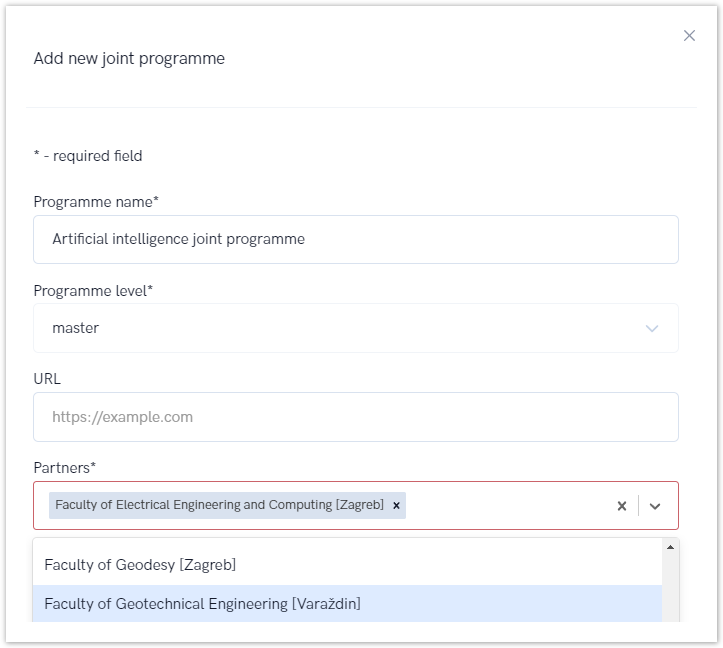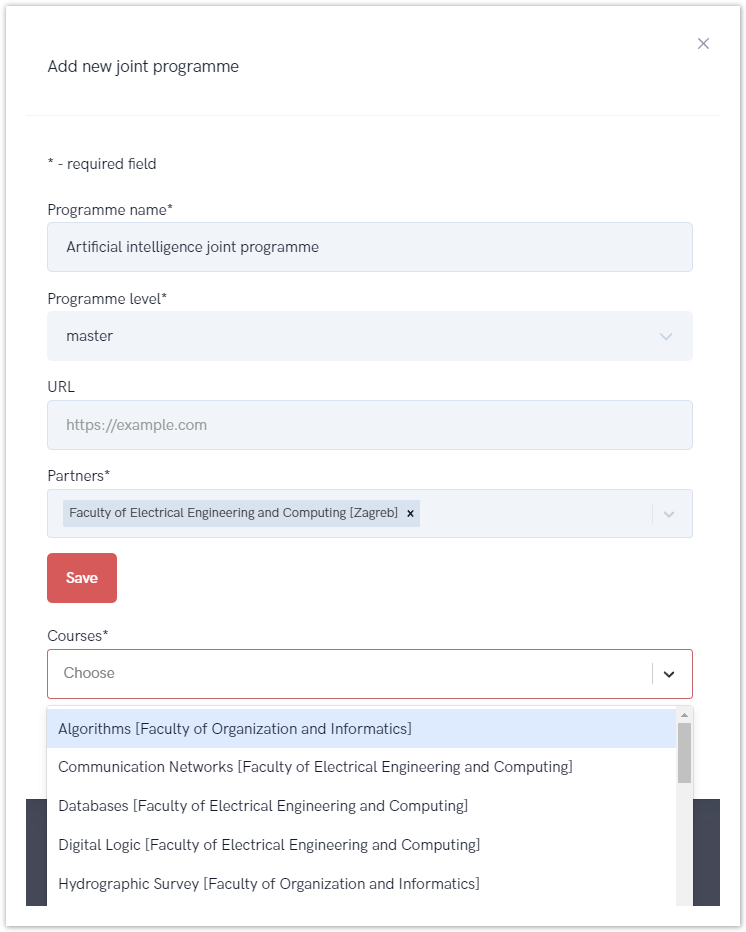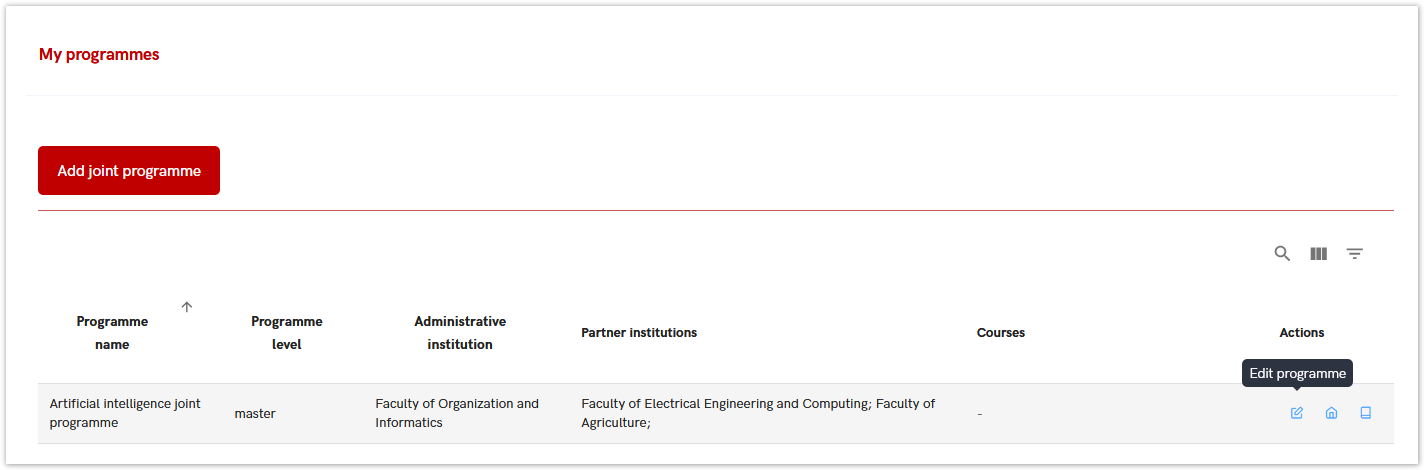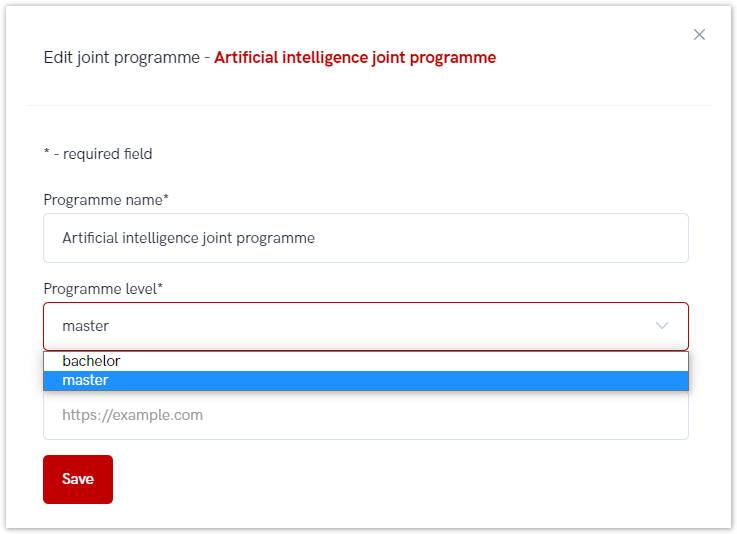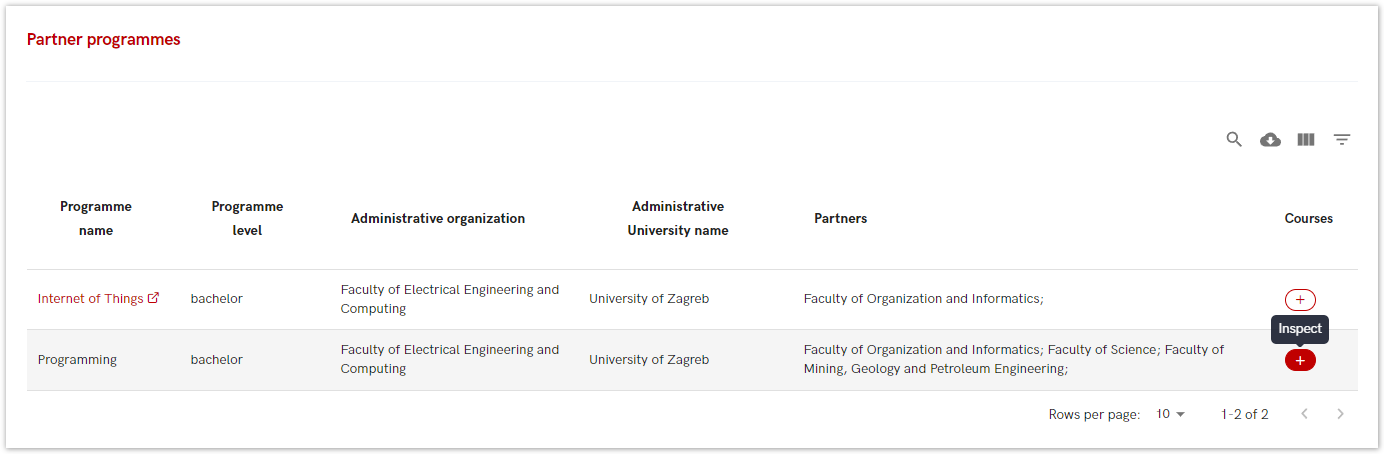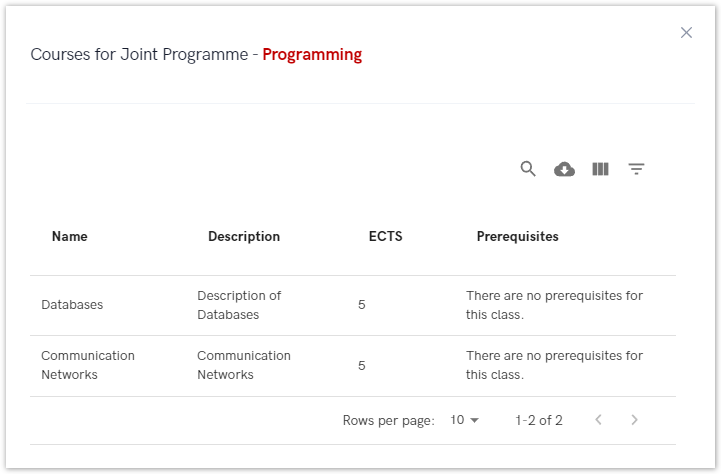The following options are intended for administrators to manage joint programmes.
Administrators can edit existing joint programmes or add new ones, but only for those programmes where their institution is listed as an administrator. They can also view information about joint programmes where their institution is listed as a partner.
Figure 1. Joint Programmes Menu
My programmes (Administrating)
This option allows administrators to:
- Add New Joint Programmes - Create new joint programmes by selecting the "Add Joint Programme" button and filling in the required fields.
- Edit Existing Joint Programmes - Modify details of existing joint programmes for which their institution is listed as an administrator.
Figure 2. My Programme Option
Adding a new joint programme
To add a new joint programme administrator must choose Add joint programme button and fill the required fields.
Required fields are: programme name, programme level and partners, but URL field is optional
To add a new Joint Programme administrator must:
- Select the Add Joint Programme button
- Fill in the Required Fields such as Programme name, programme level, and partners. The URL field is optional.
- Save the entered data. This will save the information and allow the administrator to add courses to the joint programme.
Figure 3. Adding a New Joint Programme
After the data has been entered, it is necessary to select the Save option, after which the entered data will be saved, and the administrator will be able to continue the process and add new courses to the joint programmes.
Administrator can see all the courses for every partner institution and simply add them to joint programme.
Figure 4. Adding Courses to a Joint Programme
Editing a joint programme
There are a few changes available on a existing joint programme.
Administrators can edit:
- Programme Name or Level - choose the Edit Programme icon to update the programme name or level (Figure 6.)
- Partners (Figure 7.) - choose the Edit Partners icon to add or update partner organizations (Figure 8.)
- Courses (Figure 9.) - choose the Edit Course icon to add or update courses (Figure 10.)
Figure 5. Edit Programme Action
Figure 6. Changing the Programme Level
Figure 7. Edit Partners Action
Figure 8. Editing/Adding Partners
Figure 9. Edit Course Action
Figure 10. Editing/Adding course
Partner programmes (Participating)
This option allows administrators to view joint programmes where their institution is listed as a partner.
Figure 11. Inspecting the Partner Programmes Option
To view details about courses for a specific joint programme, administrator mus select the Inspec icon (plus sign).
Figure 12. Details on Courses for a Joint Programme