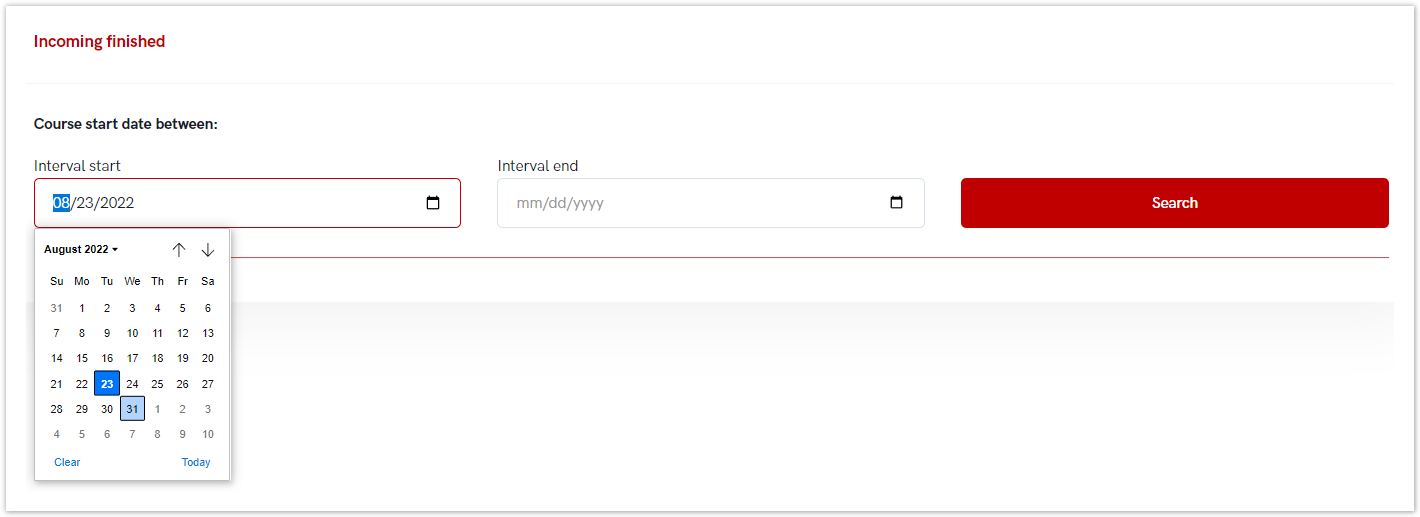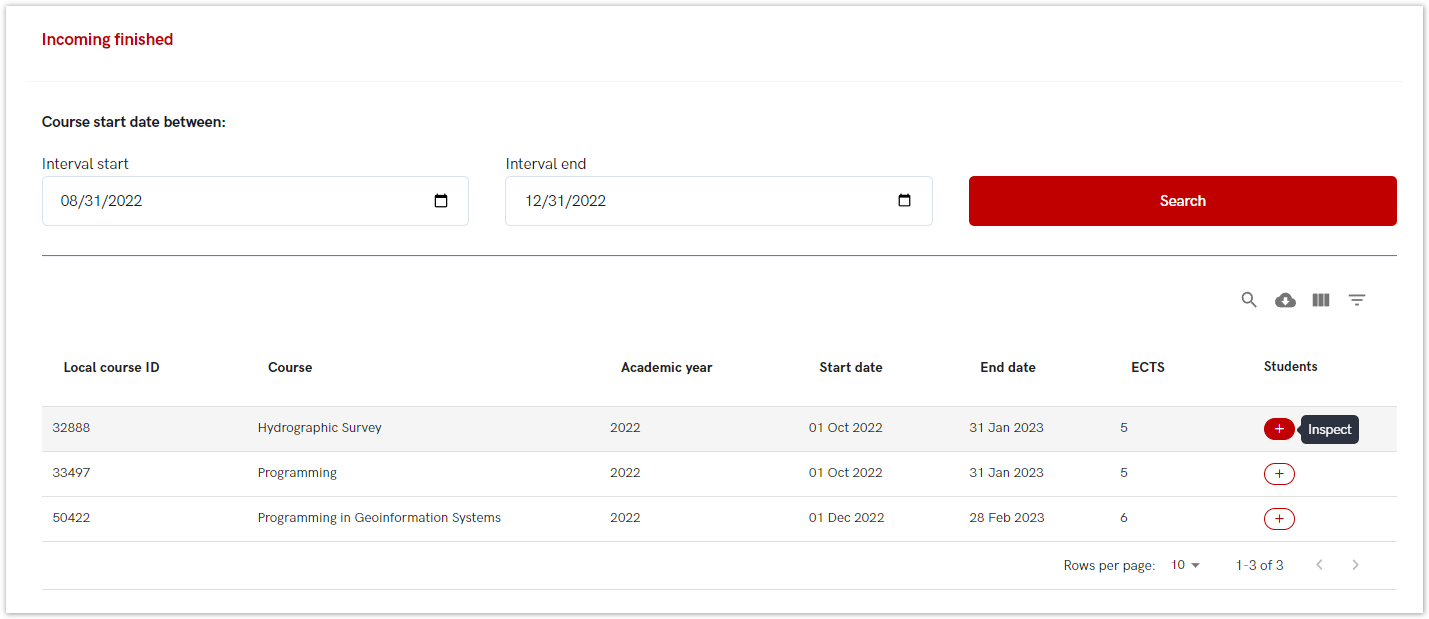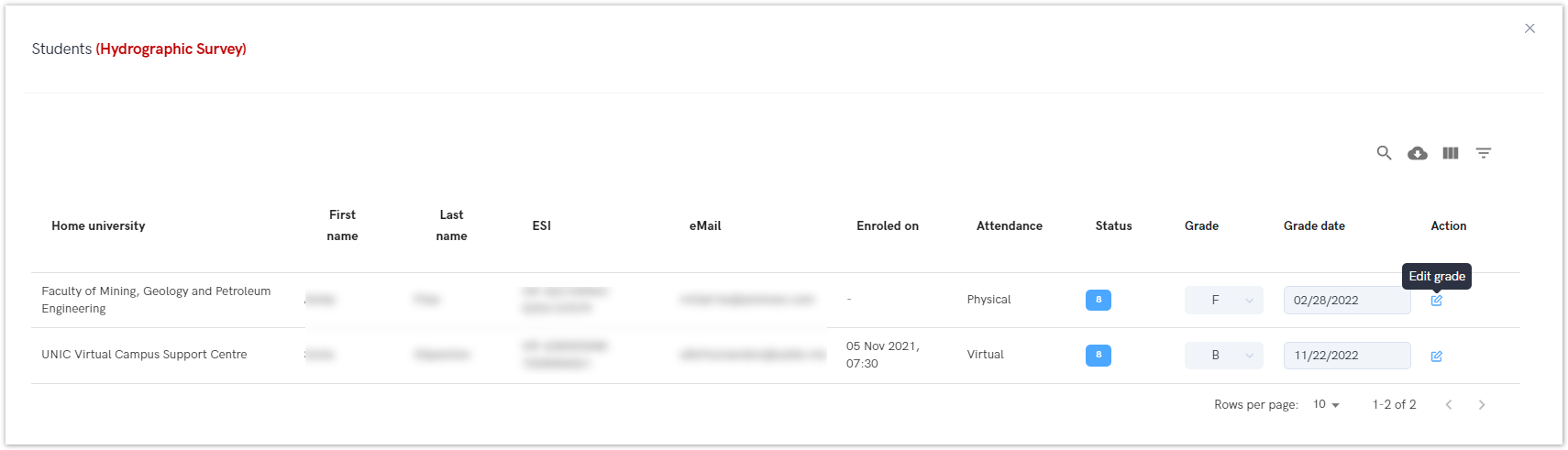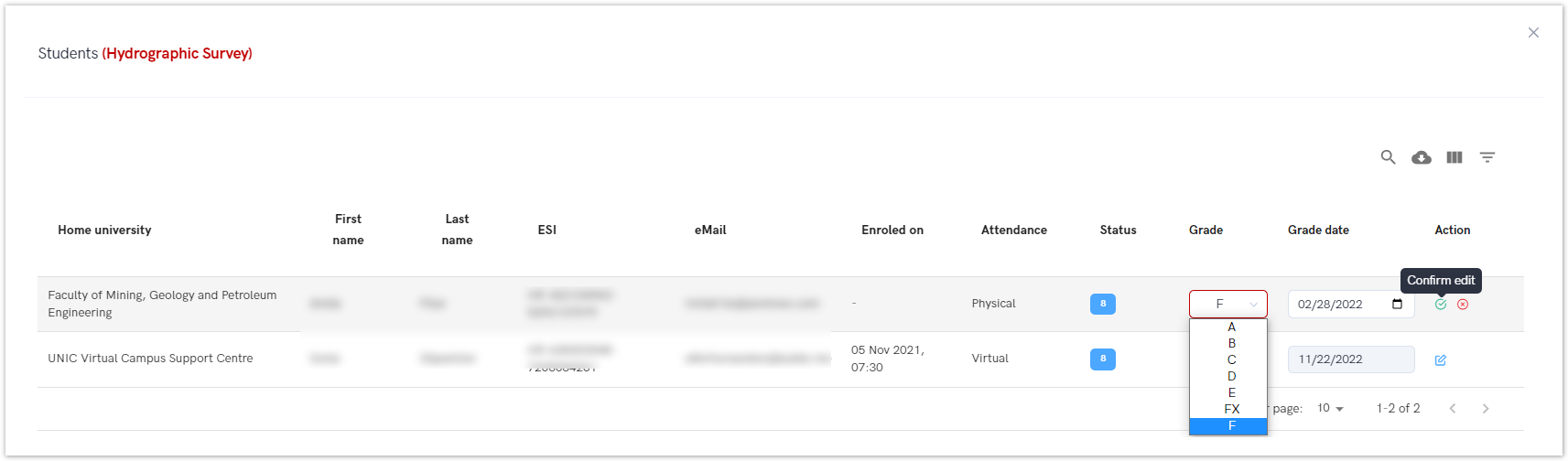...
Once the data is complete, administrator can take the register grade action and complete the process.
Incoming finished
Incoming finished option gives an overview of a students who had finished course and got the grade.
| Info |
|---|
| The administrator can see all courses for incoming students who had finished (course is in status 8, course date has ended and the grade has been obtained). For more information about status, please visit site: Status explanation |
Administrator must set interval dates in order to view results.
Figure 15. Setting the desired time range
If there are records matching the search criteria, the data is displayed below and the administrator must select the view option to see the details.
In order to view details, administrator must choose the inspect option (plus sign).
Figure 16. Choosing the inspect option in order to view details
A new screen appears with the following information:
- the course the student was enrol in,
- the home university,
- student's first and last name
- ESI
- date of enrolment
- method of attendance,
- grade
- grade date
- action: Edit grade
Figure 17. Details about incoming finished students
In order to change the grade or to change a grade date, administrator must choose edit grade option, enter a new grade and confirm the action.
Figure 18. Changing the grade or a grade date
Incoming history
| Info |
|---|
| The administrator can see all courses who had started more than 30 days ago, and are in statuses 2 to 6. For more information about status, please visit site: Status explanation |
...