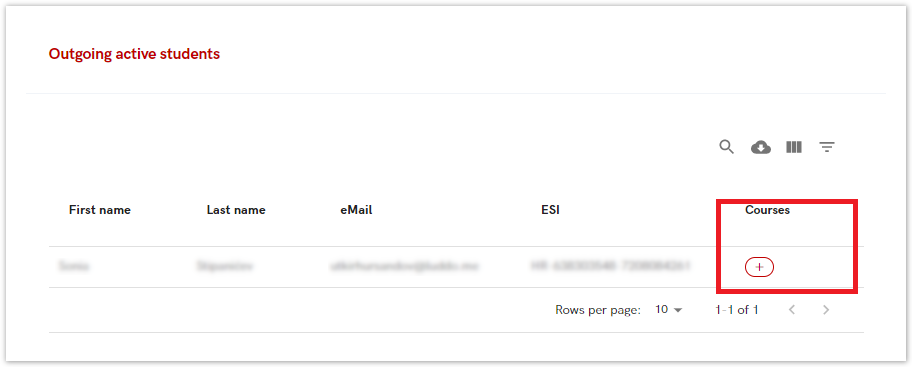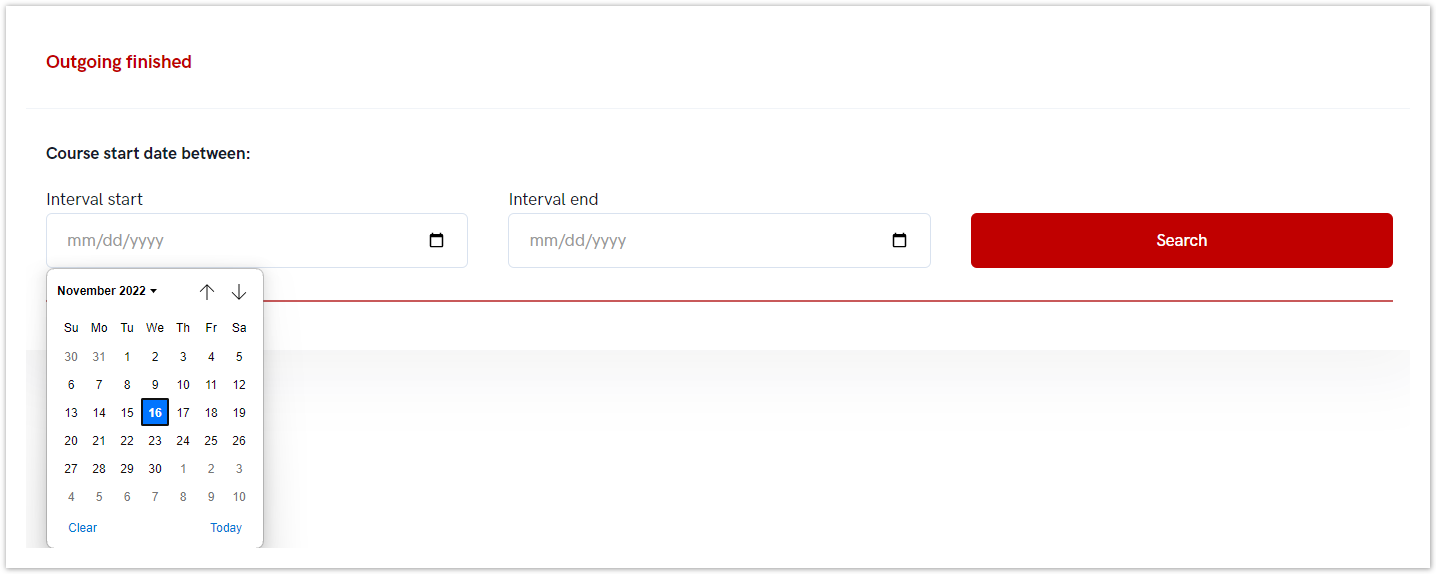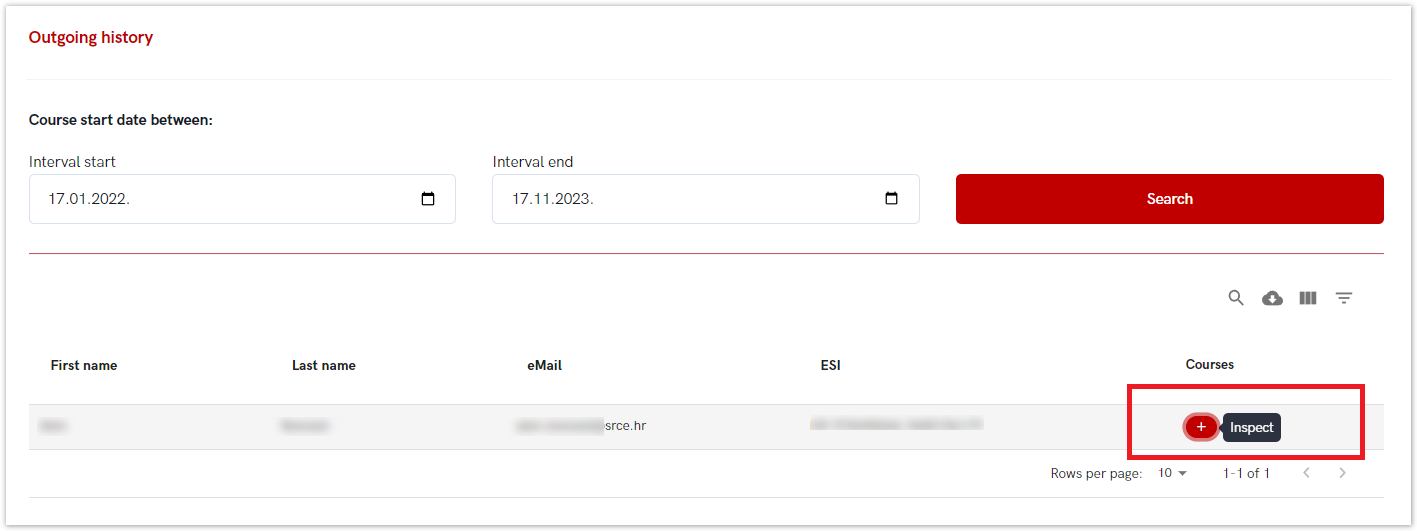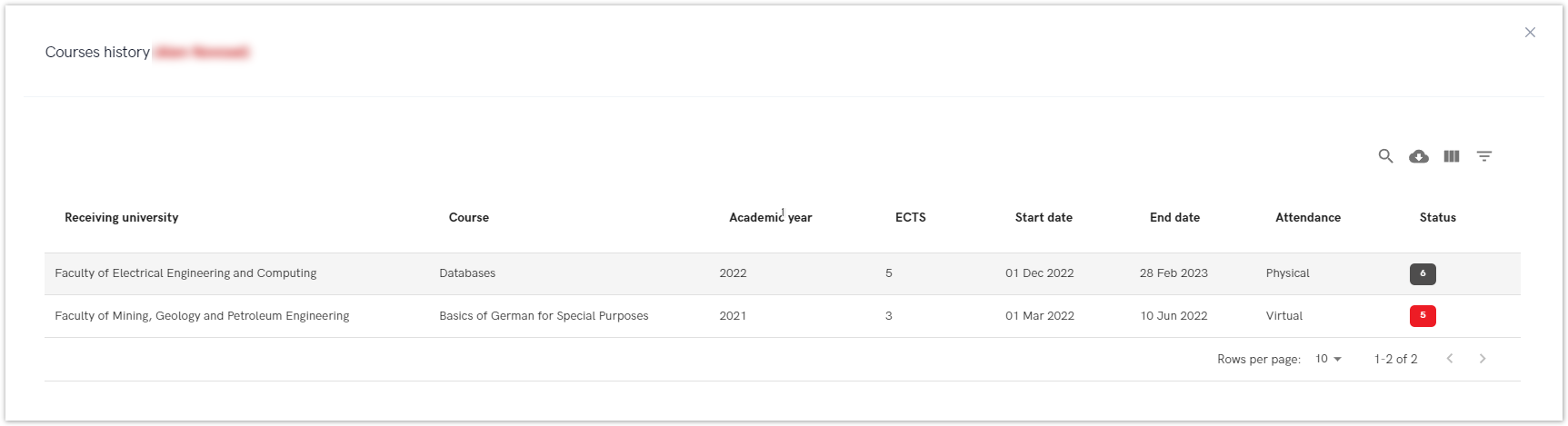...
| Info |
|---|
| The administrator can see all outgoing students who have started the course (course is in status 7, course date has started). For more information about status, please visit site: Status explanation |
Figure 7. Choosing the inspect option in order to view details
...
Administrator must set interval dates in order to view results.
Figure 8. Setting the desired time range
...
In order to view details, administrator must choose the inspect option (plus sign).
Figure 9. Choosing the inspect option in order to view details
...
- student's name and surname,
- the receiving university,
- the course the student was enrol in,
- academic year,
- ECTS credit,
- course start and end date,
- enrol date
- method of attendance,
- and status (8-completed/passed)
- grade
- grade date
Figure 10. Information about course for outgoing finished student
...
In order to view details, administrator must choose the inspect option (plus sign).
Figure 11. Choosing the inspect option in order to view details
...
- student's name and surname,
- the receiving university,
- the course the student was enrol in,
- academic year,
- ECTS credit,
- course start and end date,
- method of attendance,
- and status (statuses 1 to 6).
Figure 12. Information about course history for outgoing finished student
...