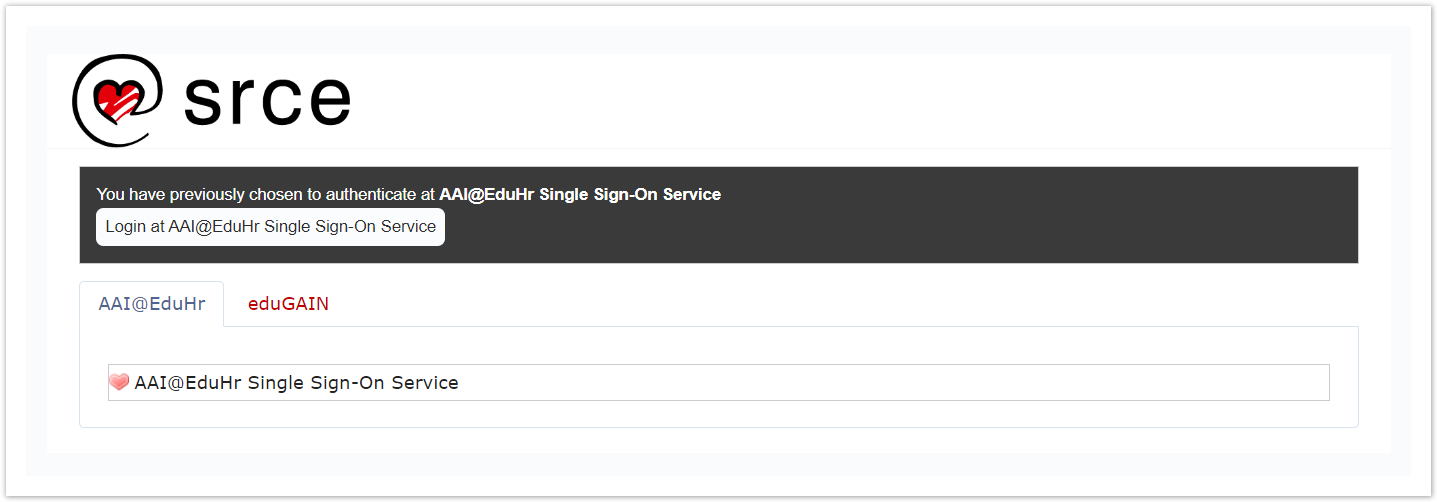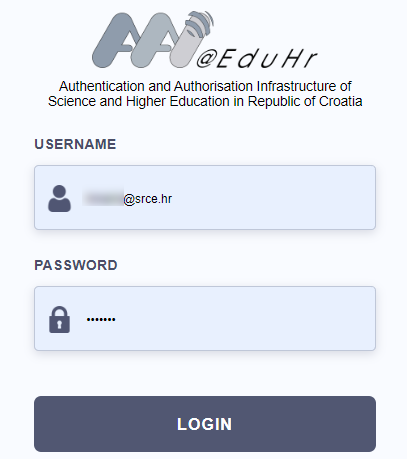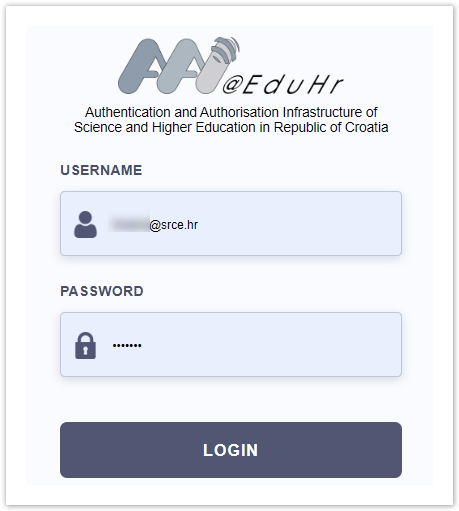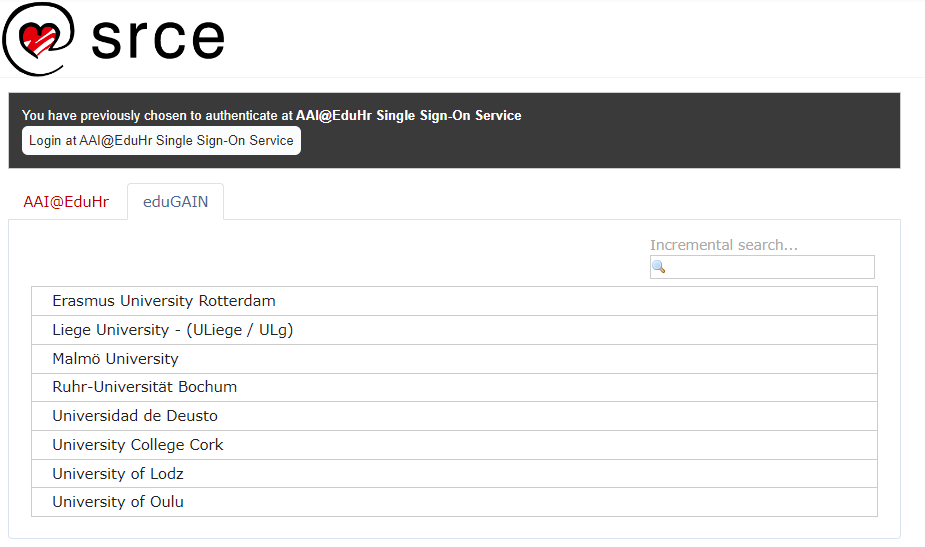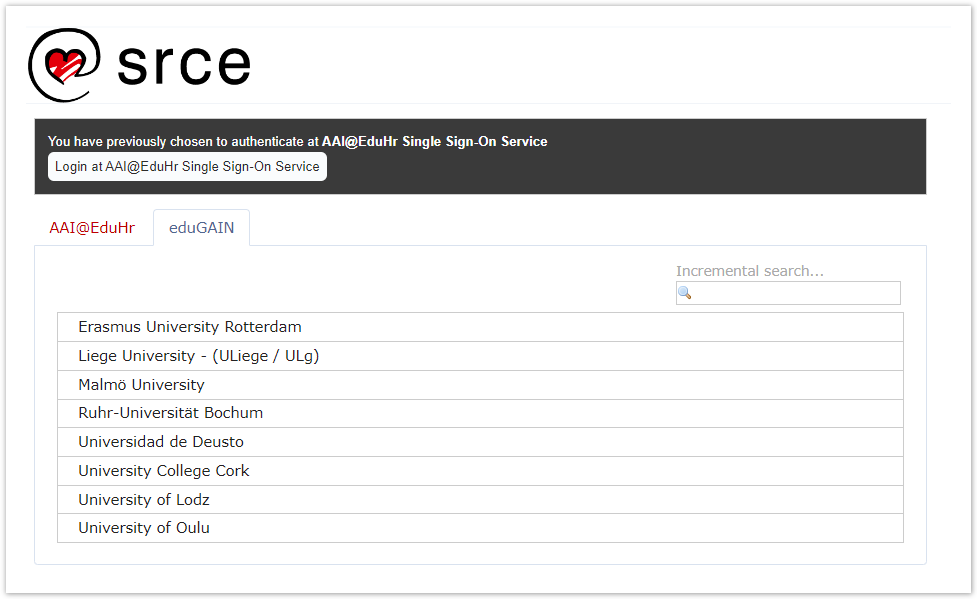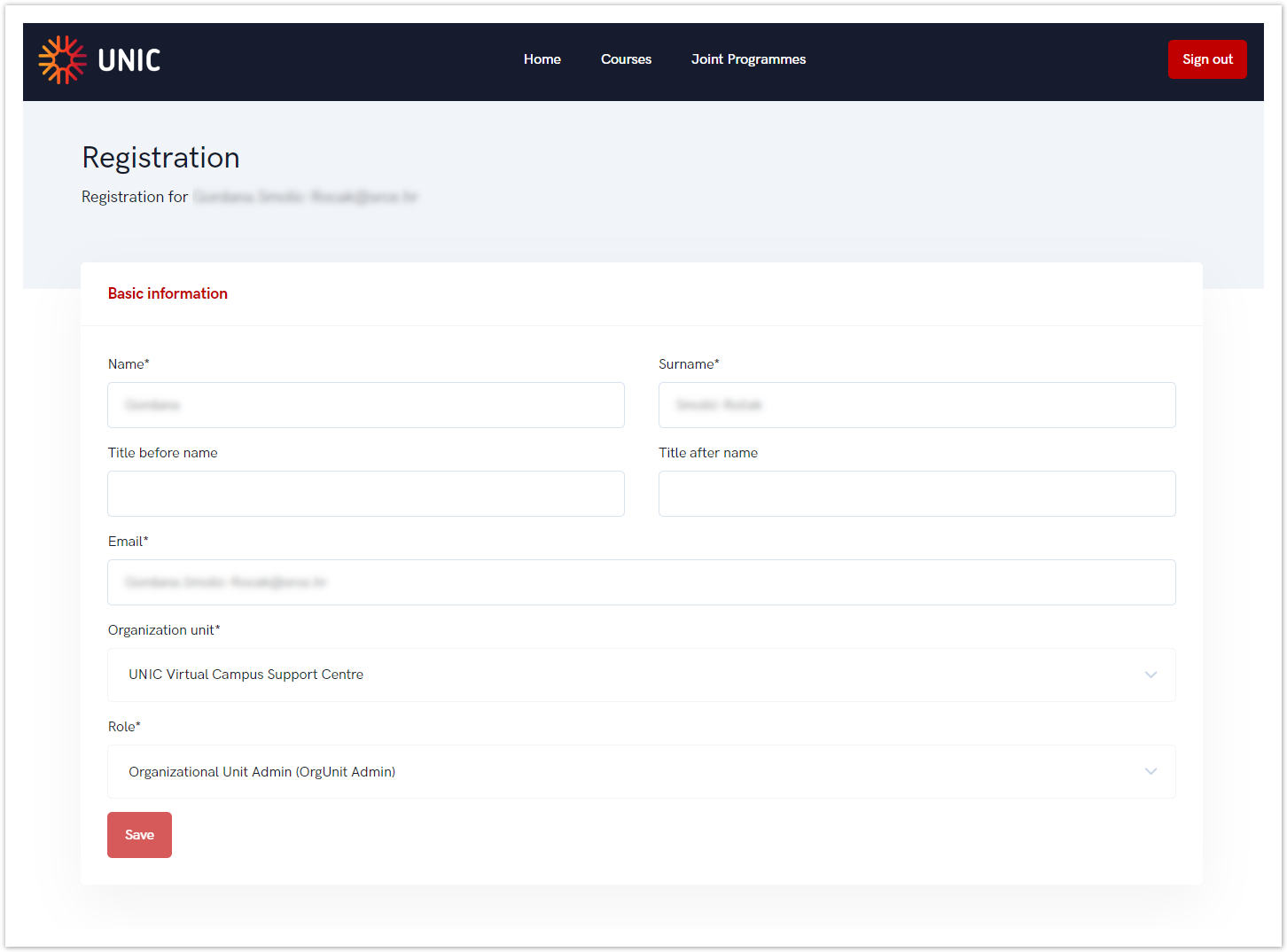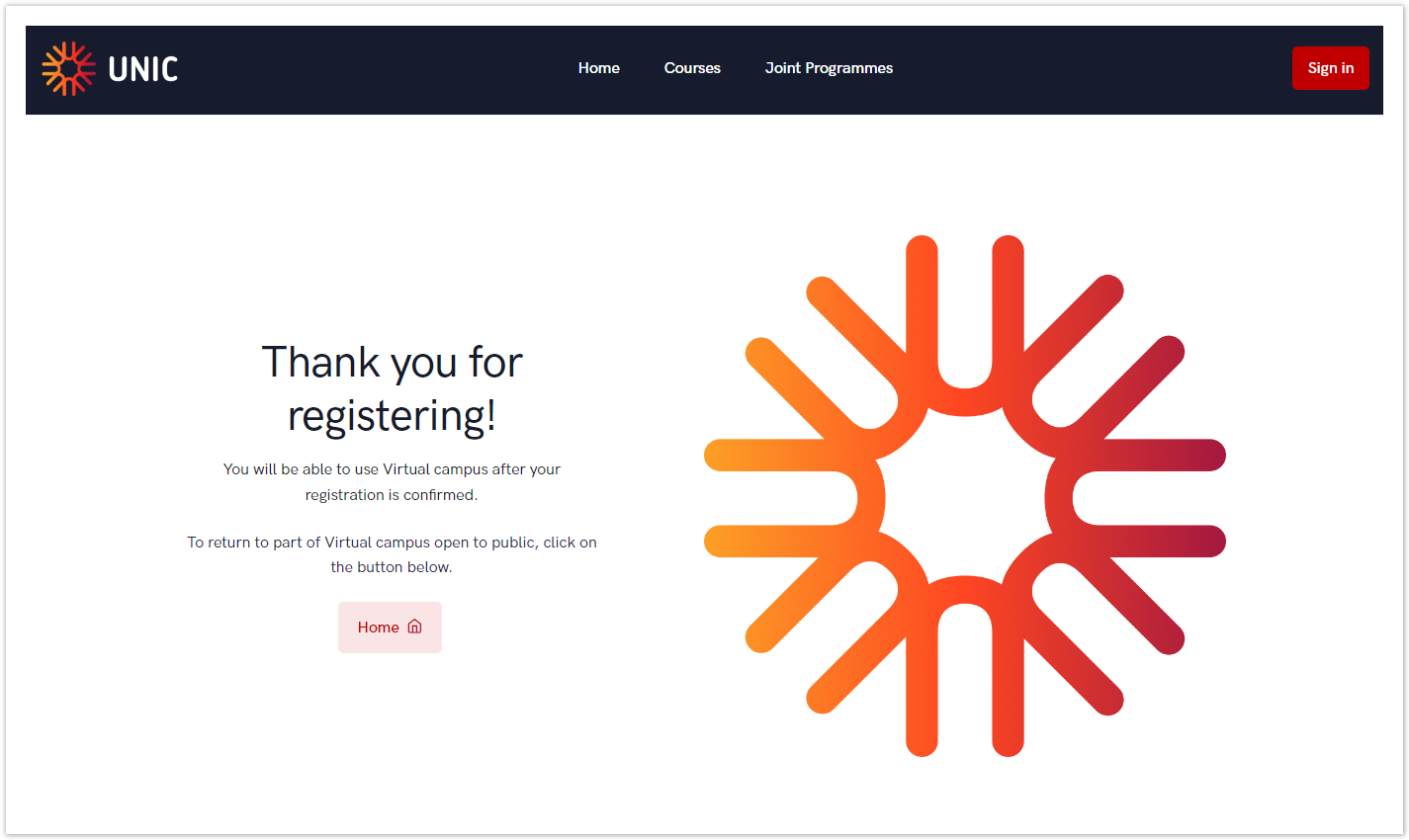...
| Section | ||||||||||||||||||
|---|---|---|---|---|---|---|---|---|---|---|---|---|---|---|---|---|---|---|
|
Image Figure 1. AAI@EduHr sign in screen
After selecting the mentioned option, a new window opens in which you enter your AAI@EduHr username and password.
Image Figure 2. AAI@EduHr login screen
Sign in using eduGAIN
eduGAIN provides an efficient, flexible way for participating federations, and their affiliated users and services, to interconnect, so that participating institutions and services can collaborate without the need to establish individual bilateral connections.
More information about eduGAIN are available on: https://edugain.org/about-edugain/what-is-edugain/
Image Figure 3. eduGAIN sign in screen
Registration process
| Info |
|---|
| The process of registration is the same for the administrator and for the students. |
...
| . |
After sign in, person must fill form with basic information shown in the image 4.
Image Figure 4. Registration process - basic information
Setting the role is one of the most important things to do right right in the process.
| Info |
|---|
During the registration process, eduGAIN checks if ESI code is available and only if it is the person can choose the appropriate role (student). |
Figure Image 5. Selecting the role for administrators
If everything was filled in correctly, the screen should look like image 6. After that organizational unit administrator will confirm person's registration and conclude the process.
Figure Image 6. Successful registration