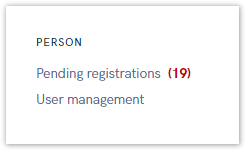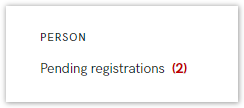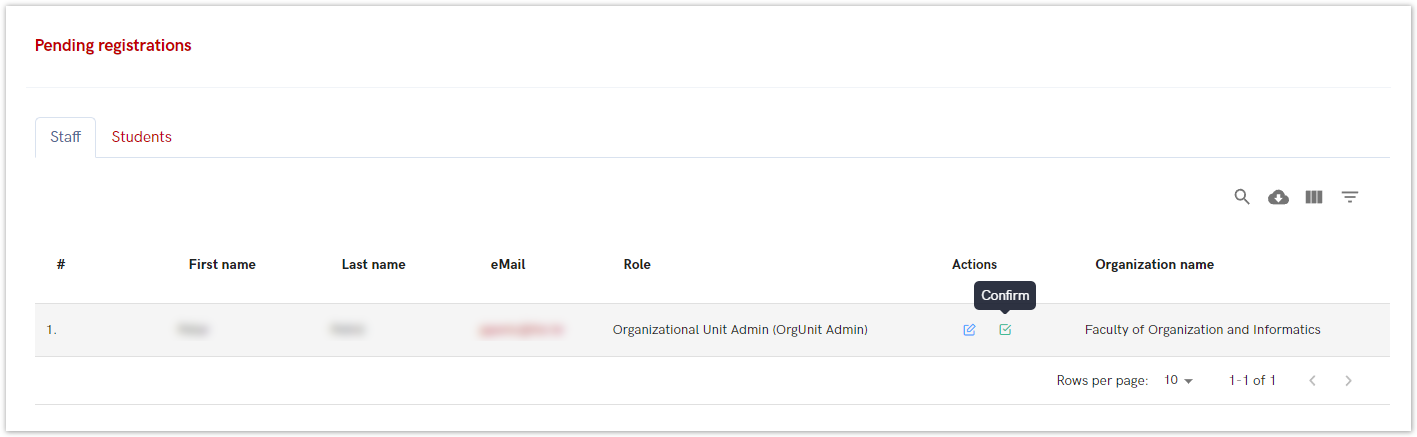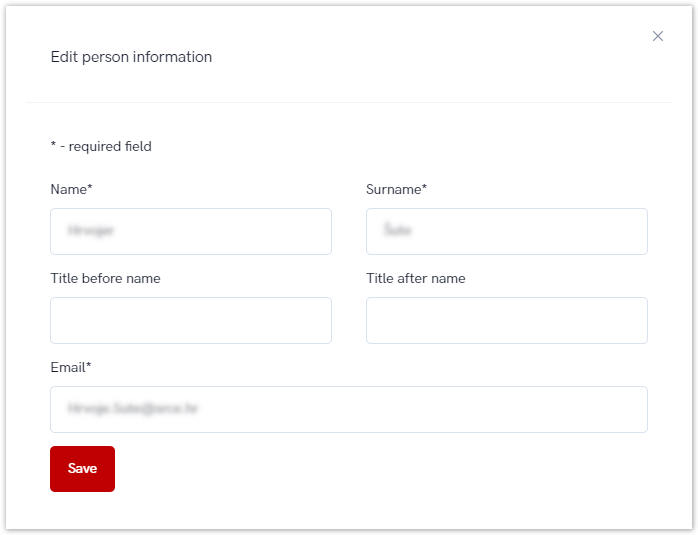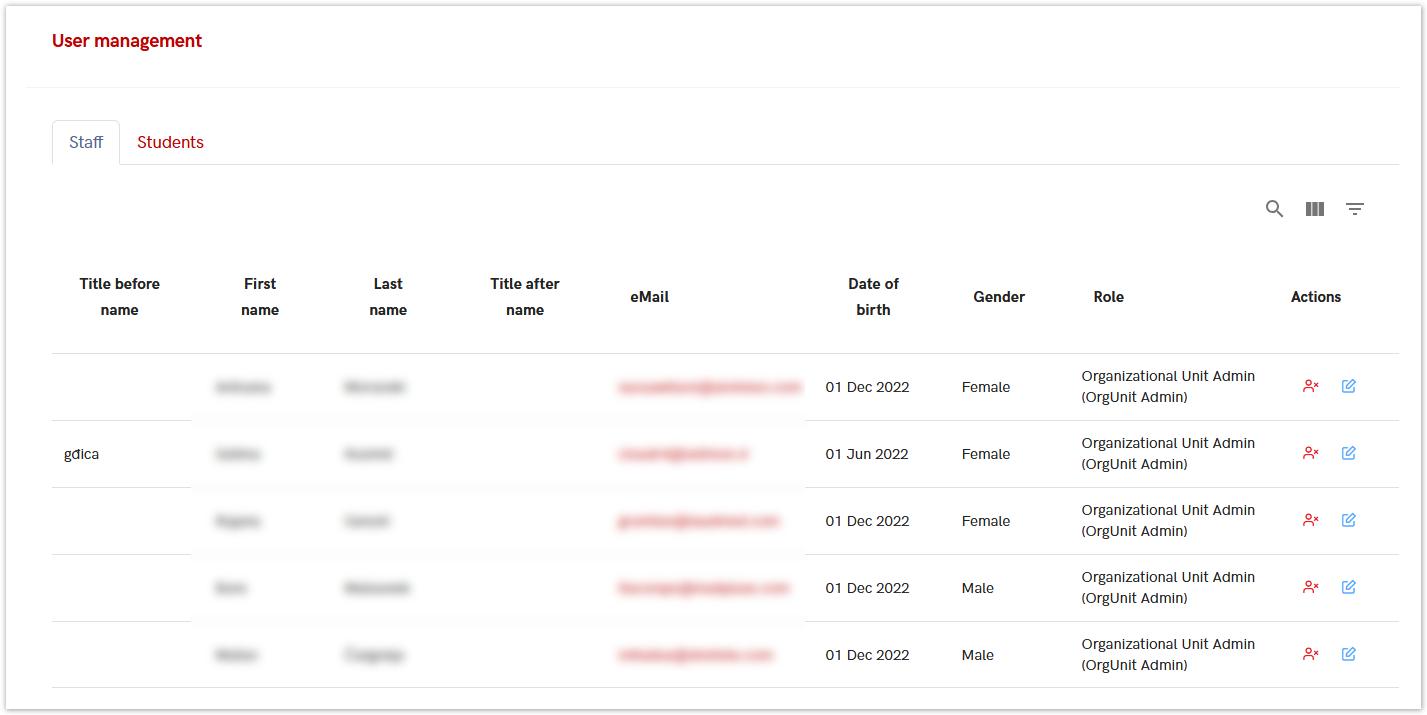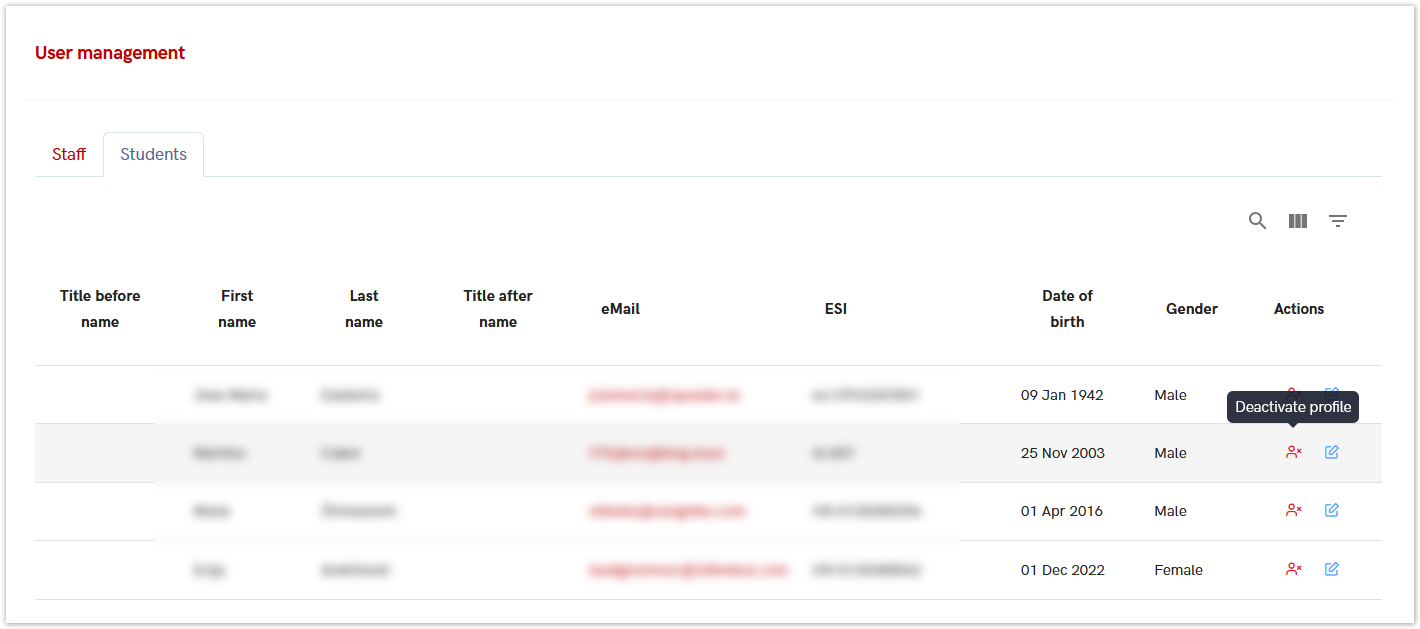The following options are designed for administrators.
Using these tools, administrators can confirm pending registrations and update certain personal information, though they cannot change user roles.
Administrators can also confirm student registrations, view and edit personal data (such as name, surname, and email address), and activate or deactivate student profiles.
Figure 1. Person menu
Pending registrations
This option is intended for administrator to accept or decline a person's registration.
When an administrator logs into the site, they will immediately be able to see if there is a registration that needs action. The above is shown in the People menu, the Pending Registration option, where the number of pending registrations for which some action needs to be taken will be displayed in red (as shown in figure 2.)
Figure 2. Pending registration Notification
Administrators can review each pending registration and select the appropriate action (approve or decline).
Figure 3. Viewing Pending registrations
There are two different tabs: Staff and Students. The information and actions are the same in both tabs, except that one tab pertains to staff and the other to the students.
Figure 4. Pending person information - Confirmation
Administrators can view and, if necessary, update certain personal information. To edit details, the administrator selects the person and checks the box next to the data that needs updating.
Figure 5. Editing Persons Information
User management
This option allows administrators to activate or deactivate the profiles of users whose registrations have been confirmed. They can also edit personal information such as name, surname, or email address.
There are two tabs: Staff and Students.
The Edit option allows administrators to modify personal data like name, surname, or email address.
Figure 6. Person management - Edit option
To activate or deactivate a profile, the administrator selects the appropriate action next to the relevant user.
Figure 7. Profile Activation/Deactivation