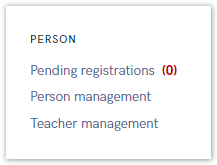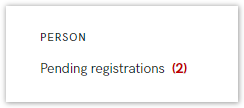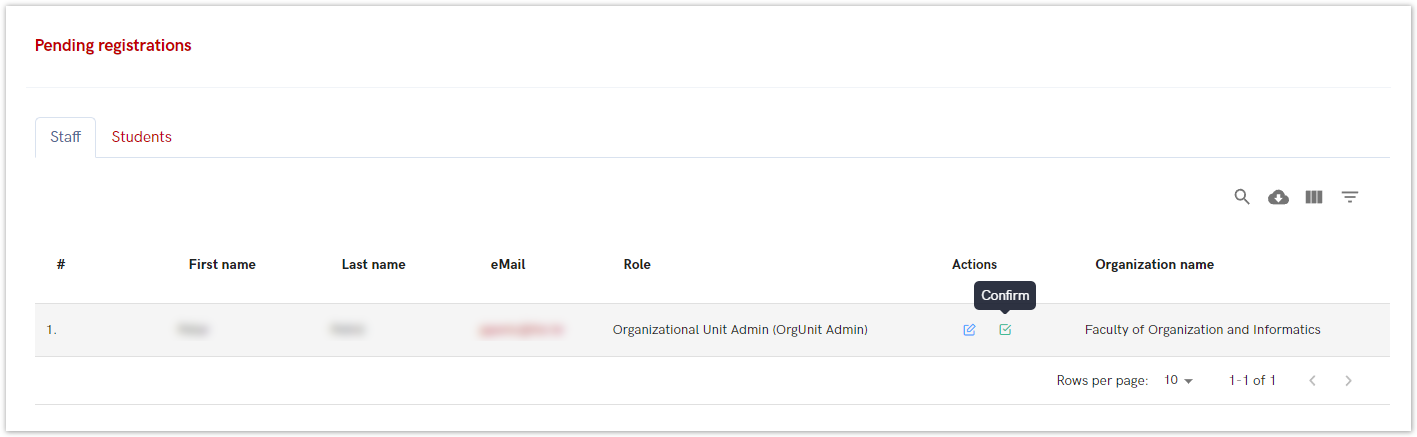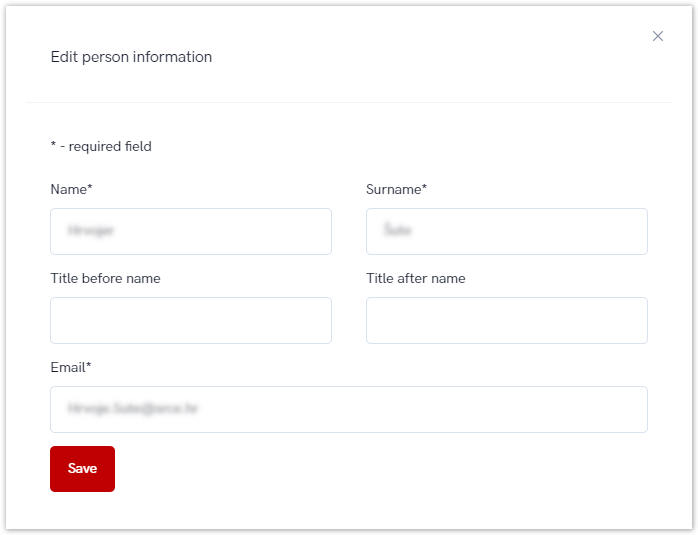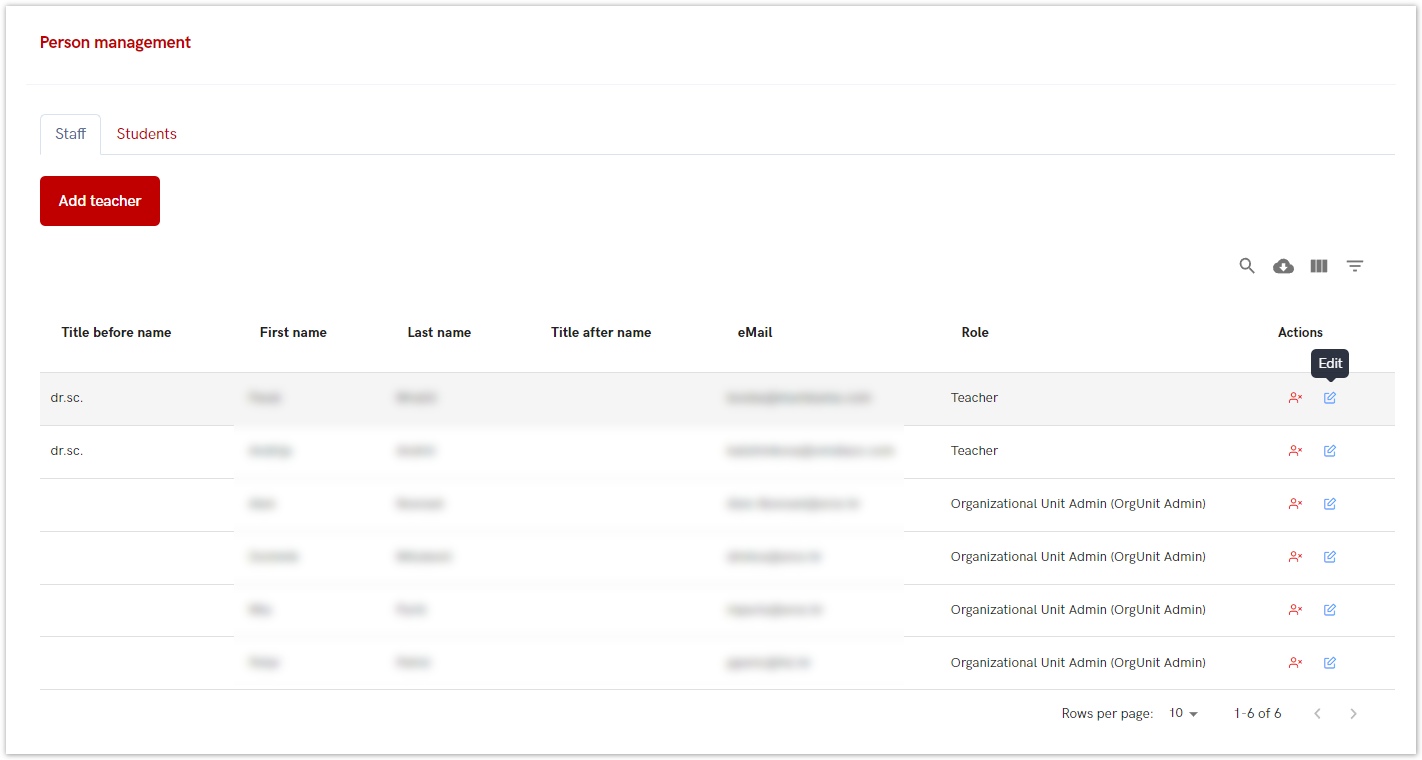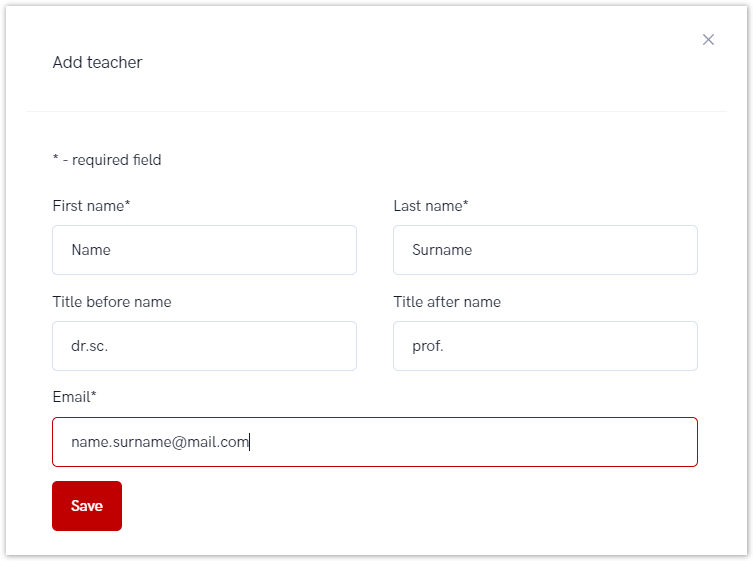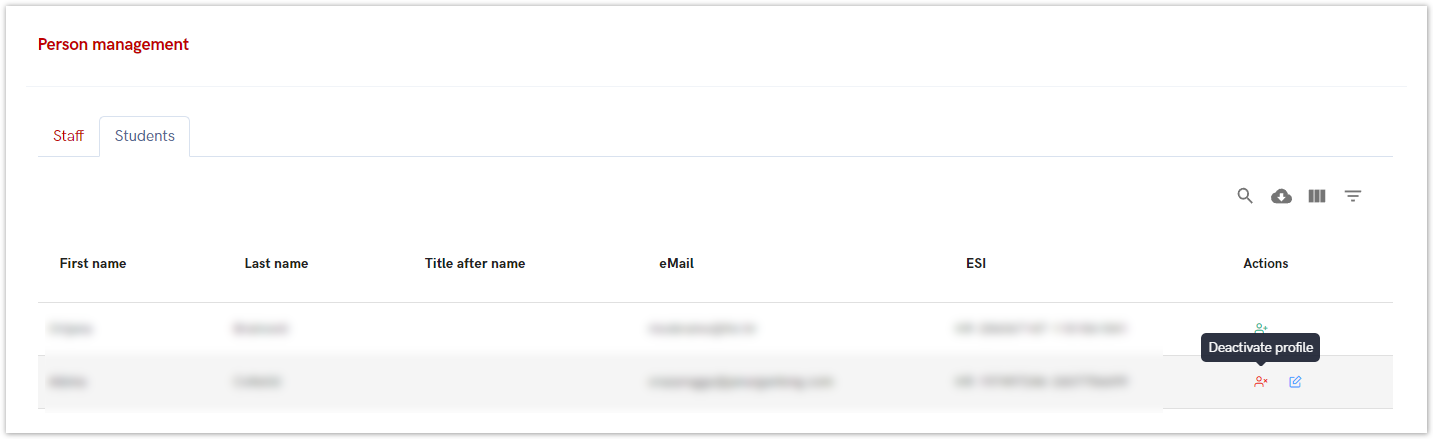The following option is intended for administrators. Using the mentioned option, administrators can confirm pending registration and they can change some of the recorded personal data but they can't change their role. Also, using this option, it is possible to confirm student's pending registration, view and edit some personal data (name, surname, email address) and activate or deactivate student's profile.
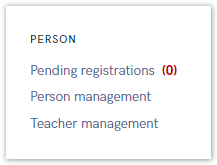
Figure 1. Person menu |
|
Pending registrations
This option is intended for administrator to accept or decline a person's registration.
When an administrator logs into the site, they will immediately be able to see if there is a registration that needs action. The above is shown in the People menu, the Pending Registration option, where the number of pending registrations for which some action needs to be taken will be displayed in red (as shown in figure 2.)
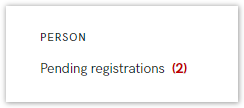
Figure 2. Pending registration
Administrator can view each person pending registration and choose appropriate action.
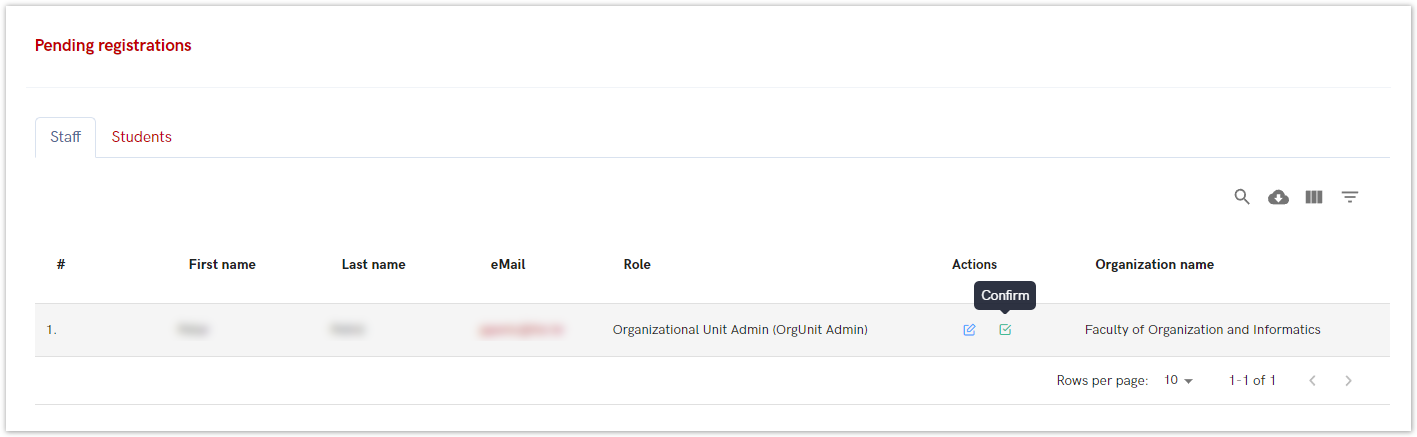
Figure 3. Pending registrations
There are two different tabs: Staff and Students. The information and actions in each of the tabs are the same, except that one tab concerns staff and the other one is about students.
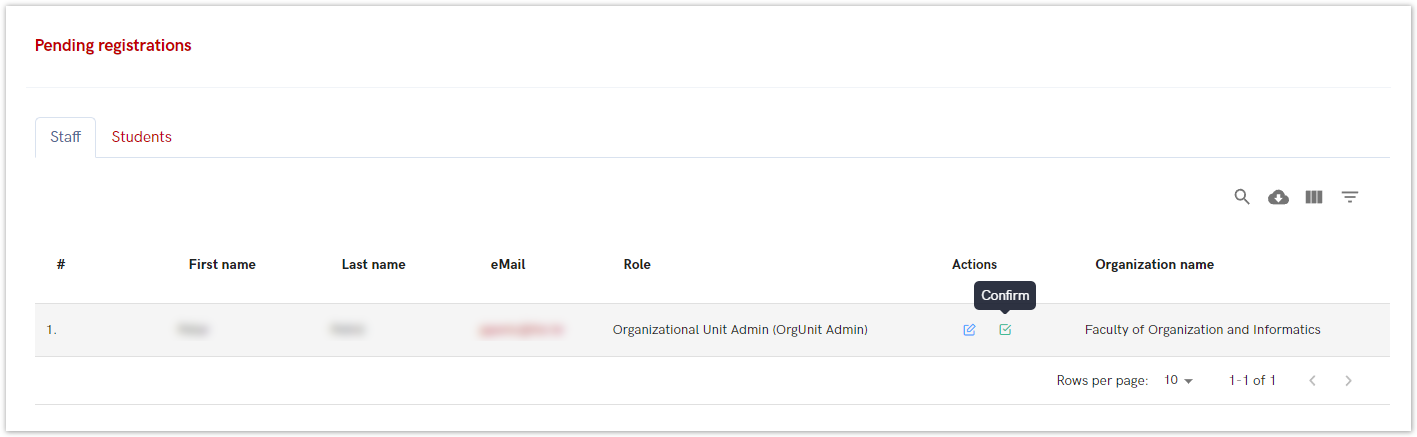
Figure 4. Pending person information - confirmation
Administrator can view each person personal information and if necessary, change some of the information.
To edit information, administrator chooses a person whose information needs to be changed and check the box next to it.
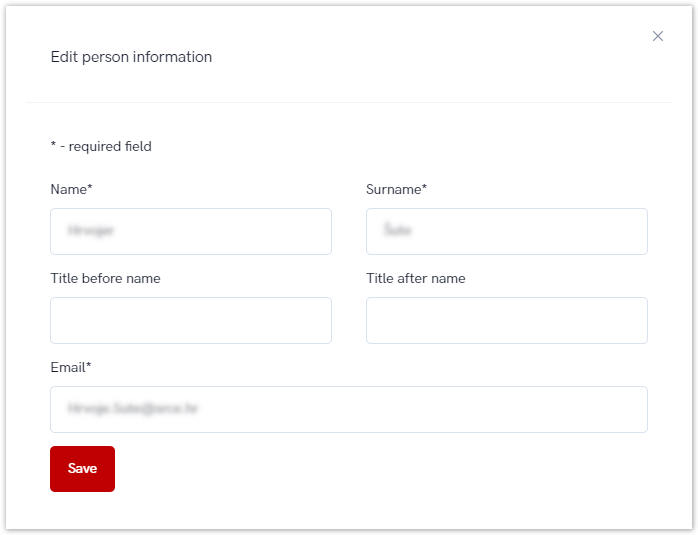
Figure 5. Editing the persons information
Person management
This option allows the administrator to deactivate or activate the profile of people who are registered and whose registration has been confirmed, and to edit some of the personal data such as name, surname or email address.
There are two different tabs: Staff and Students.
Edit option allows administrator to change name, surname or a person's e-mail.
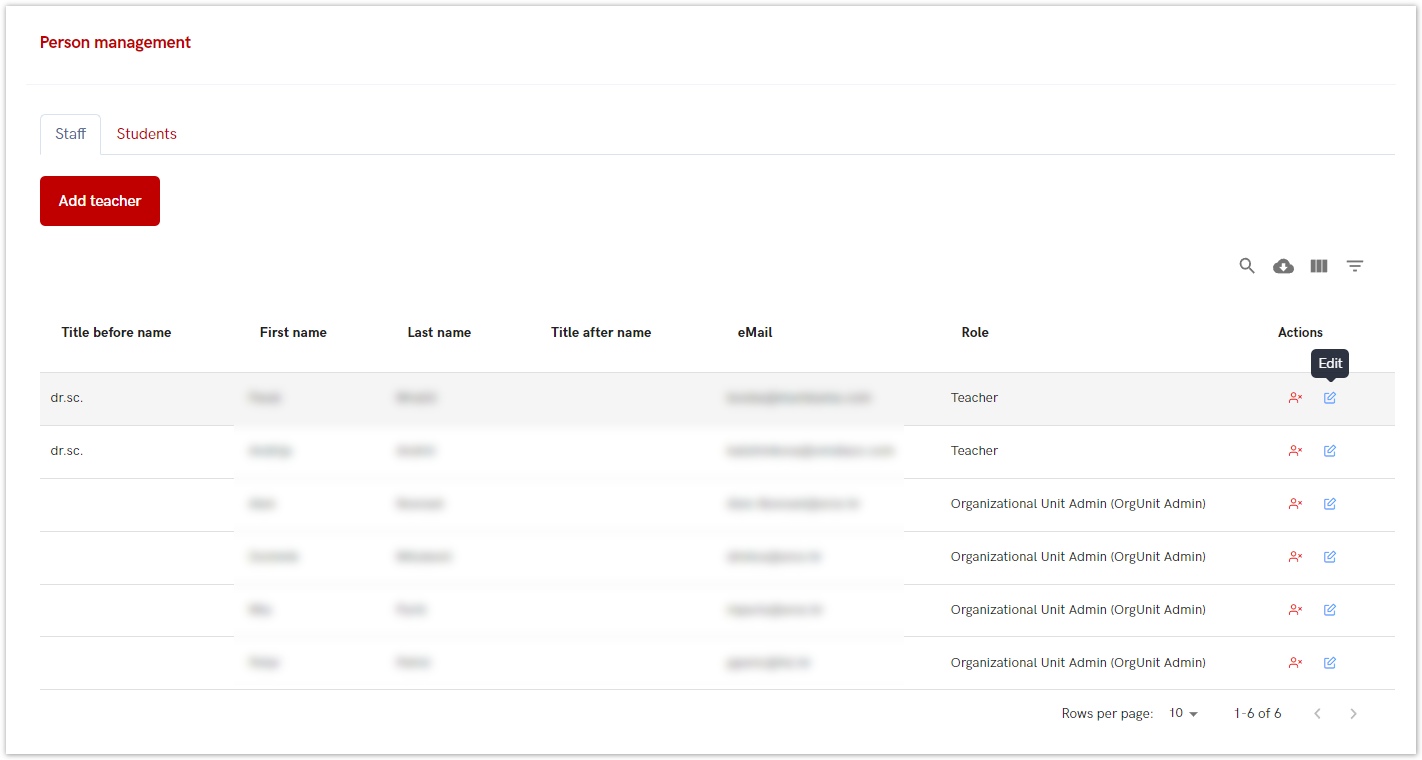
Figure 6. Person management edit option
Using this option, administrator can add a new teacher. The form for adding and editing persons is the same (as is shown in Figure 7.). Administrator can add/change the following information: first and last name, title before and after the name and a e-mail address. After the changes or new entry has been made, the administrator selects the save option.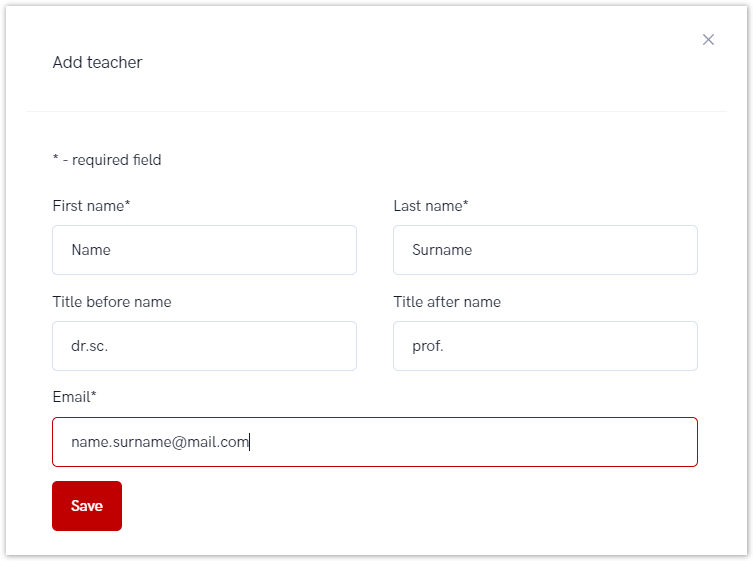
Figure 7. Adding/editing teacher information
To activate or deactivate profile, administrator has simply to choose appropriate action next to a person whose profile needs to be changed.
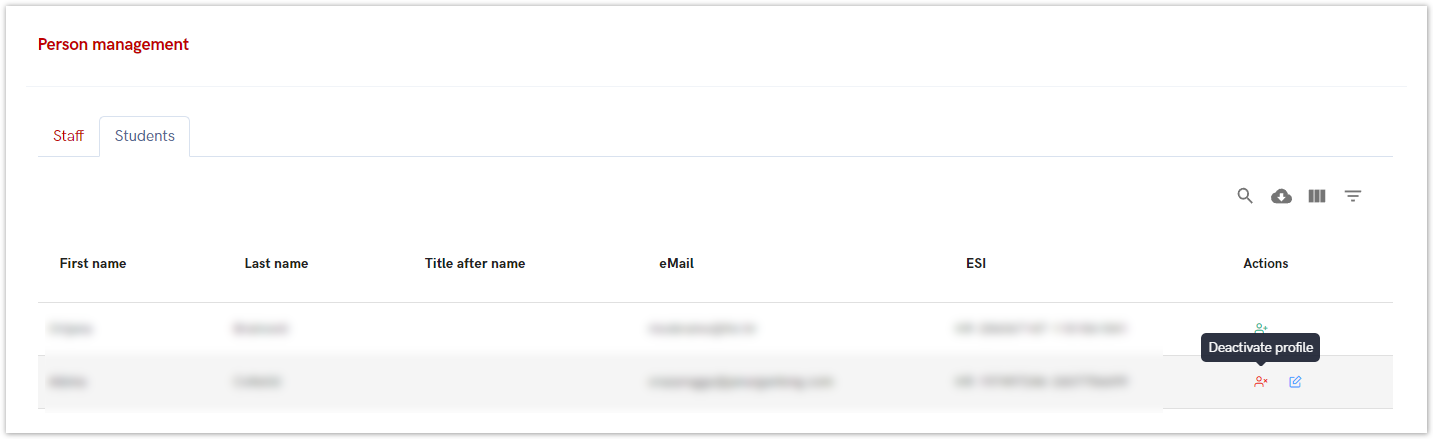
Figure 8. Profile deactivation