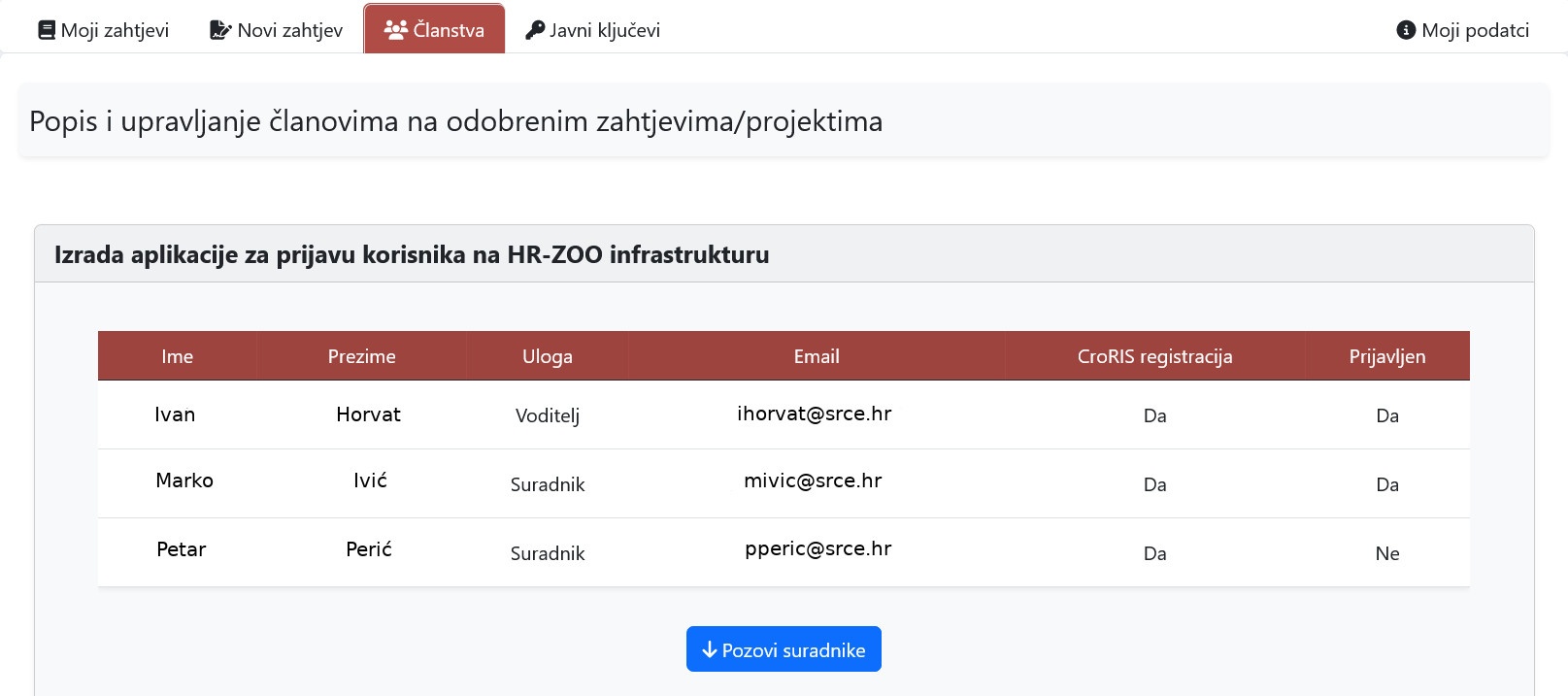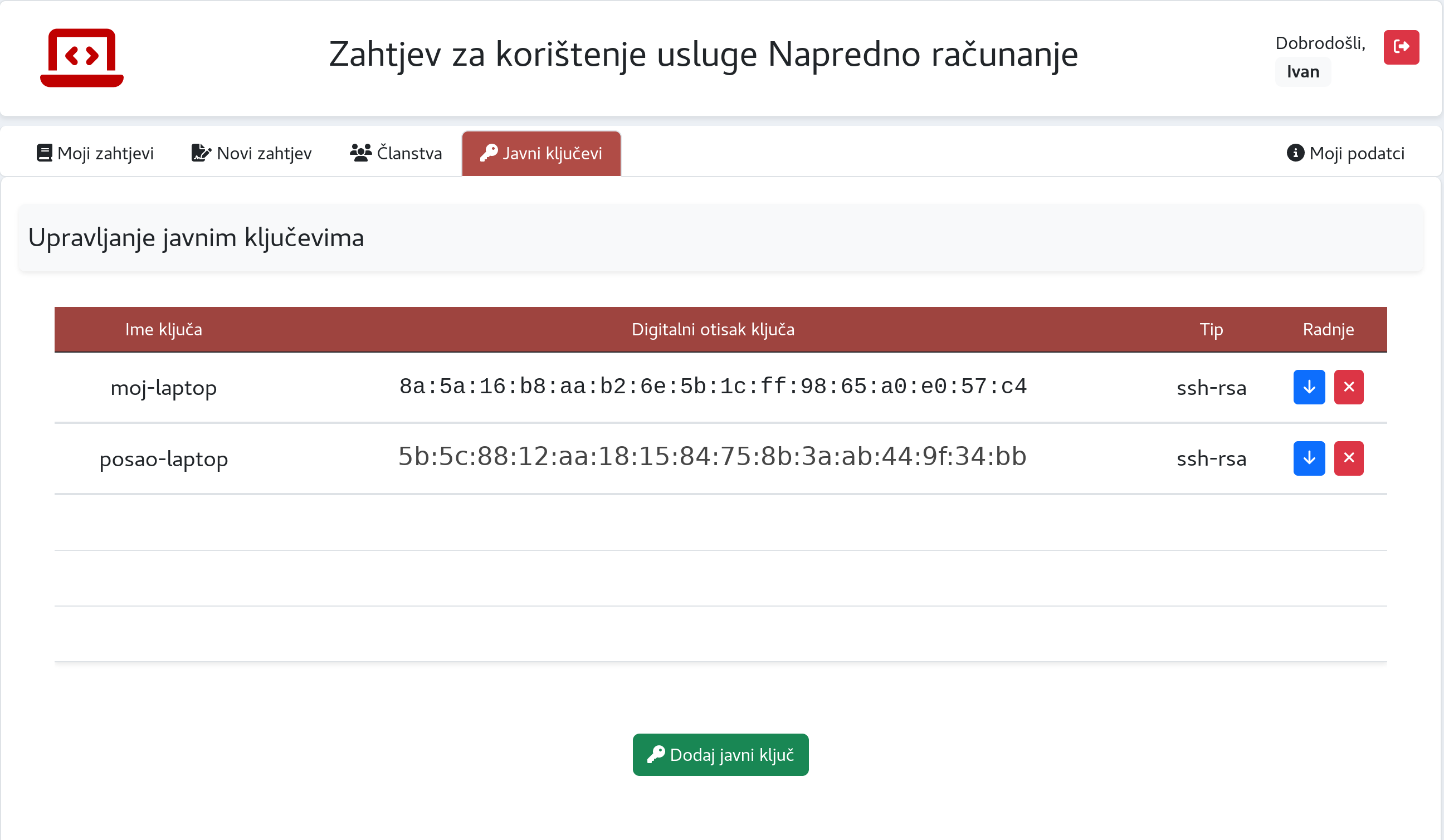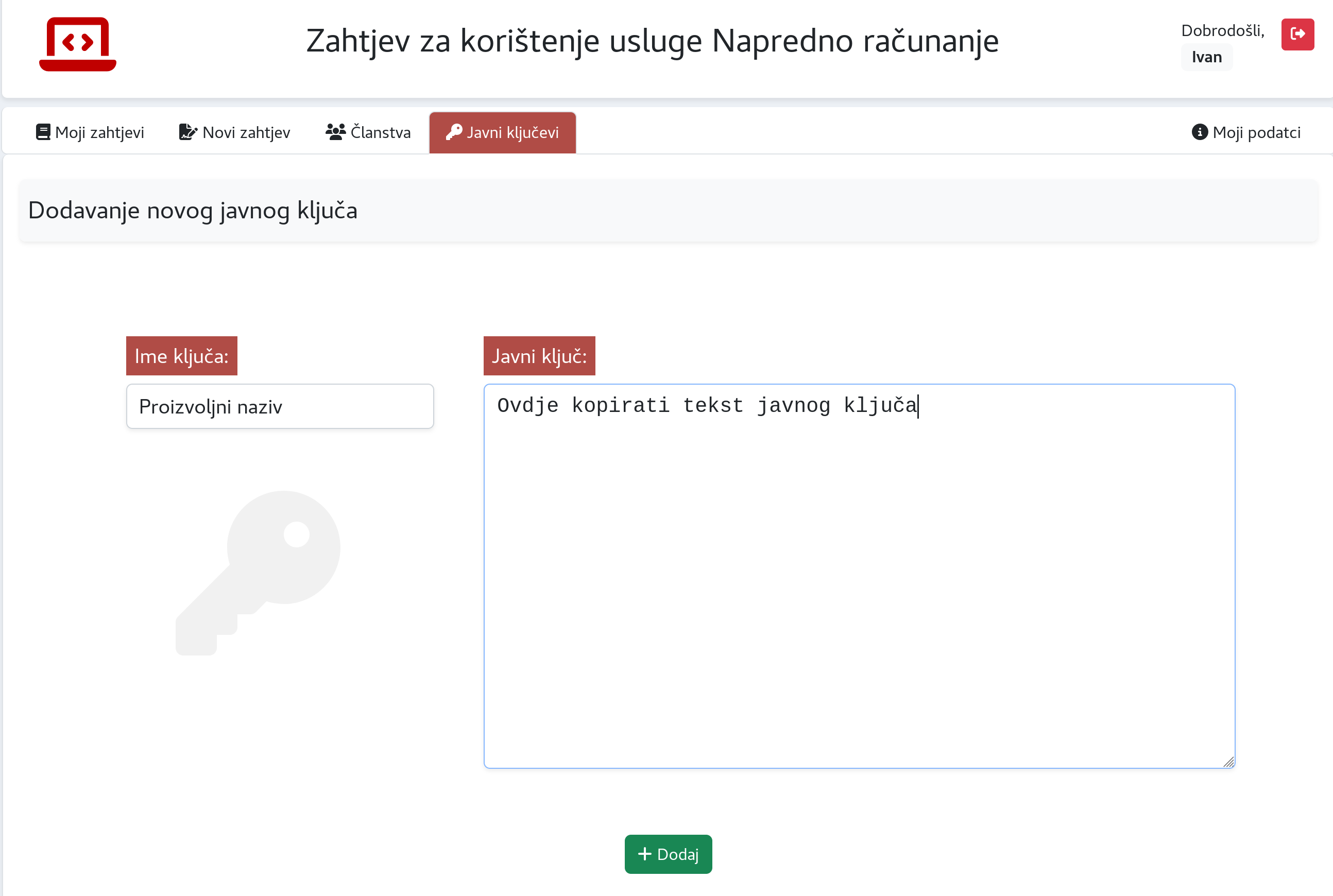...
When the request for use is approved, it is possible to send invitations to other project participants via the "Članstva"(engl. Membership) tab, the "Pozovi suradnike"(engl. Invite collaborators) button (red and blue buttons at the top and bottom of Figure 5), depending on the nature of the activity you have reported:
- Research project - If they are members of a research project, the participants must be registered in the CroRIS system and logged in to the project in order for the invitation to be possible
- Practical classes or Preparation of the final thesis - Participants do not need to be registered in the CroRIS system
Figure 5. Page for adding collaborators in the web application
...
To access the Supek cluster via an SSH session, it is necessary to load the public part of the SSH key by pressing "Javni ključevi"(engl Public keys)(red button at the top of Figure 8). Add the public part of the key (Figure 9) by pressing the green "Dodaj"(engl. Add) button. Instructions for creating SSH keys are available on the page for creating an SSH key pair or in video instructions:
- linux - ssh-keygen application
- windows - PuTTY Key Generator application
| Note |
|---|
After adding the SSH key, you need to wait for the notification about the open account! |
Figure 8. Page for adding SSH public keys in the web application
Figure 9. Adding a new public key in the web application